 ,
,  or
or  ) next to the query you want to run
(see figure below).
) next to the query you want to run
(see figure below). This topic explains how to use the query editor from the Workflow module to run any type of previously created query and refresh its results. This allows you to monitor event activities by always showing the latest information.
1. Access the Workflow module.
2. Select the Queries option from the menu.
3.
In the Event Queries section, click Run ( ,
,  or
or  ) next to the query you want to run
(see figure below).
) next to the query you want to run
(see figure below).
Note: The map icon ( ) indicates that the results of the
query will be displayed on a map, the table icon (
) indicates that the results of the
query will be displayed on a map, the table icon ( ) indicates that the results will be
displayed through a table, and the treemap icon (
) indicates that the results will be
displayed through a table, and the treemap icon (  ) indicates that the results
will be displayed through a treemap. Queries must be edited and saved again to
change the way they are displayed.
) indicates that the results
will be displayed through a treemap. Queries must be edited and saved again to
change the way they are displayed.
The option to display maps must be enabled in the Display Options section of the Administration module to view query results through maps. An internet connection is also required, otherwise an alert will appear and the results will not be displayed.
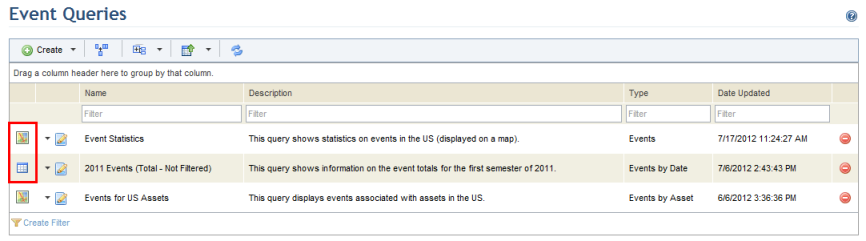
The system displays the results of the query that was run. Note that for Events and Events by Asset queries, only 1,000 items are displayed in the results, by default.
4. Click View More Results to change the number of items displayed in the results of the query (see figure below).
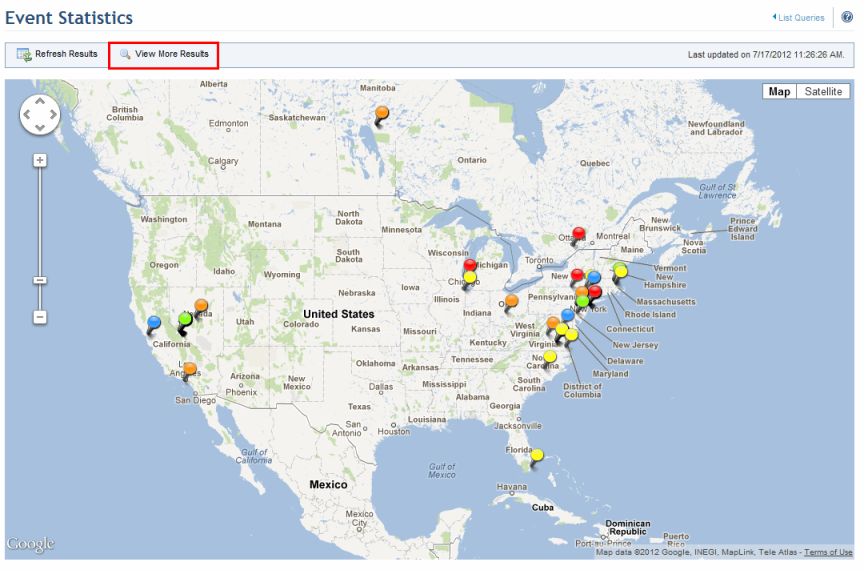
5. In the window that appears, enter the number of items you want to view in the results, or leave the field blank to view all possible results. Click View More Results to confirm (see figure below). If you want to quit the operation, click Cancel.
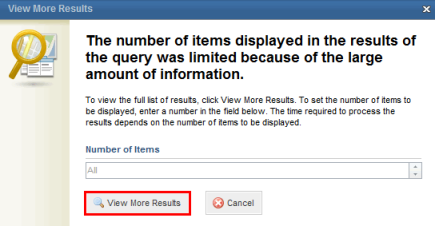
The system displays the additional results, according to the quantity selected.
6. Click Refresh Results to view the latest results.
The system refreshes the results. The date and time the query was last updated can be viewed in the upper right corner (see figure below).
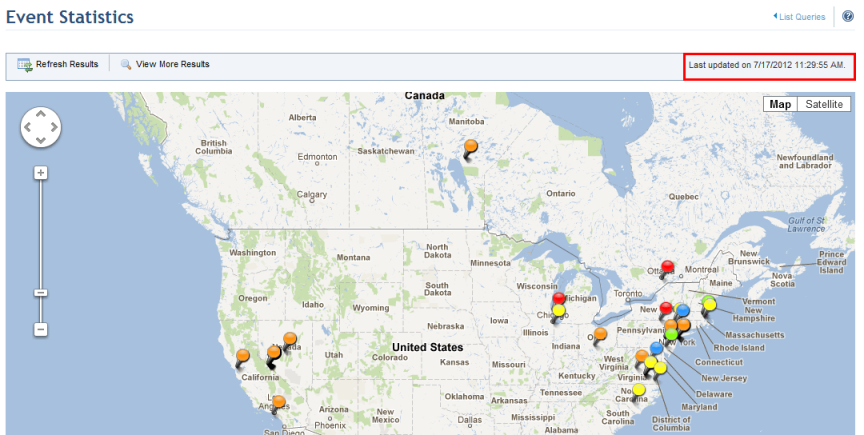
Note: Keep in mind that only the latest information will be displayed in the results. For example, if there are more possible results than what is displayed when the query is run and you want to order the events by USR, you will only be able to order the events in the results – not all possible events.
7. Click the List Queries link in the upper right corner to return to the list of queries.