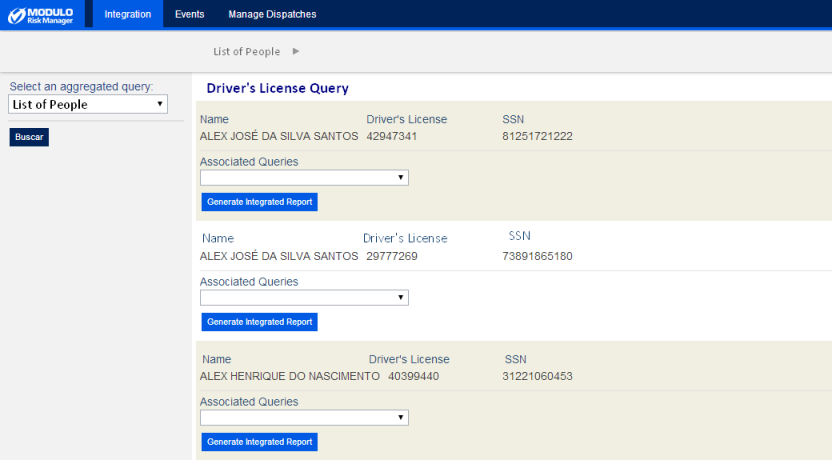
This topic provides orientation on how to run aggregated queries once they have been registered in the system and configured in the XML file. Here you can run and view the results of all the queries added to an aggregated query through the "\App_Data\IntegratedQueriesConfig.xml" file, located in the installation folder for the system. All aggregated queries will be listed, but only results from individual queries of which you are the author or audience member will be available. Likewise, all the aggregated queries associated with the query being executed will be listed below each result entry; however only the individual queries of which you are the author or audience member can be executed and included in the report.
1. Access the Integration module.
2. Click the Aggregated Queries option.
3. In the Aggregated Queries section, select Run Aggregated Queries.
The system displays a page where you can run any aggregated queries registered in the system and configured in the XML file.
4. In the Select an aggregated query field, select the name of the query you want to run.
5. If any filters were configured, enter information to filter the results and click Search to run the query.
The system displays the results of the aggregated query (see figure below).
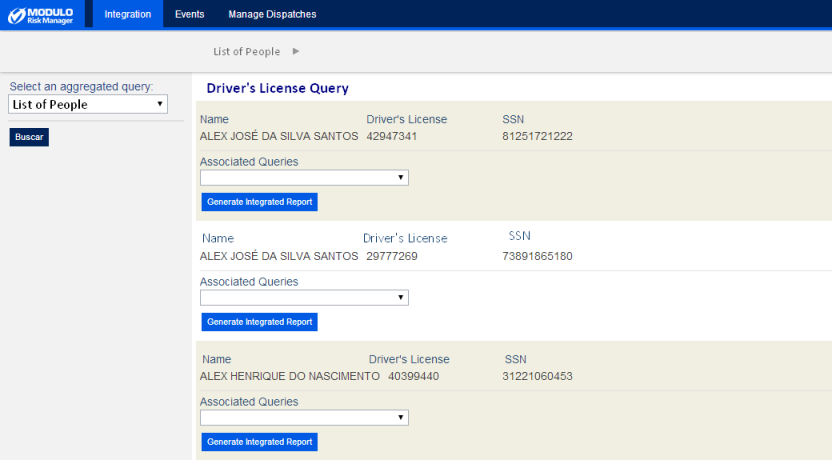
6. In the Associated Queries area beneath an entry, select from the list of options an associated aggregated query to view any queries related to the entry selected (see figure below).
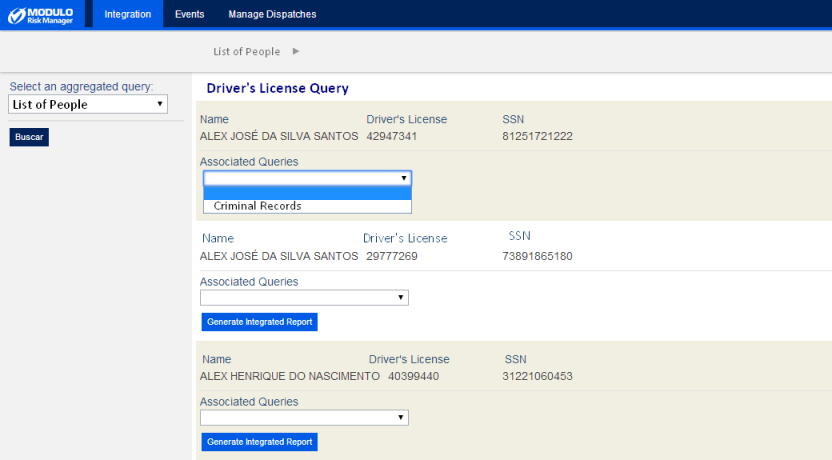
The system opens the aggregated query selected. A breadcrumb showing a trail of all the associated aggregated queries that were opened is available at the top of the page so that you can browse to previously executed queries, if necessary.
7. To generate a PDF report listing all the results from the associated aggregated queries that are related to one or more parameters of the result entry selected, click Generate Integrated Report (see figure below). Note that only results from individual queries of which you are the author or audience member will be displayed in the report.
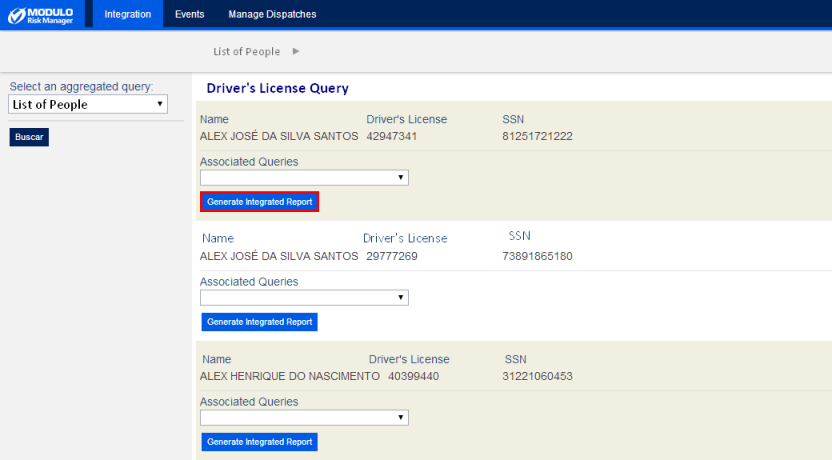
8. Save the file to your computer and open it.
When opening the file, the report will be displayed listing the related results from the associated queries. The name of the executed aggregated query is listed as the report title, followed by the selected result entry. Right below, the names of the associated aggregated queries will be displayed, followed by the name of the query configured as a data source and all the related query results, according to the parameters configured in the XML file located in the installation folder for the system.