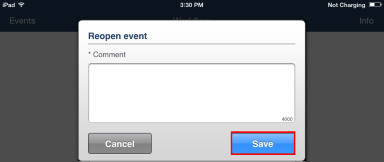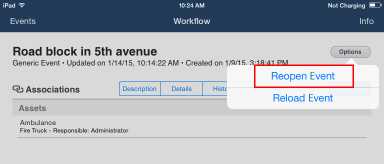
This topic explains how to reopen closed events through the Workflow app. Note that to view closed events in the main list of events, the Display only open events option must be disabled in your device. Also note that child events whose parent events have been closed cannot be reopened unless their parent event is reopened, and that reopening the parent event does not impact the status of the child events. To reopen events, the authenticated user must have permission to reopen events in the system.
1. Tap Events and then select the event you want to reopen.
2. In any event tab, tap Options and then tap Reopen Event (see figure below).
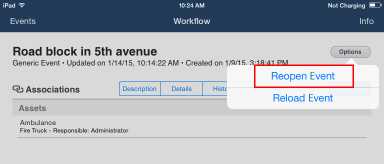
3. In the pop-up window that appears, tap Comment to enter a reason why the event is being reopened using up to 4,000 characters. This field is required.
4. Tap Save to reopen the event (see figure below). If you want to quit the operation, tap Cancel.