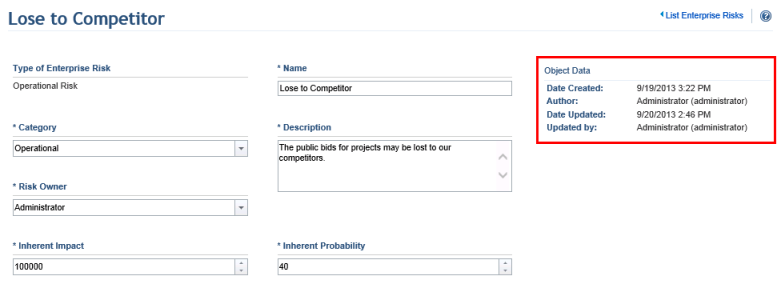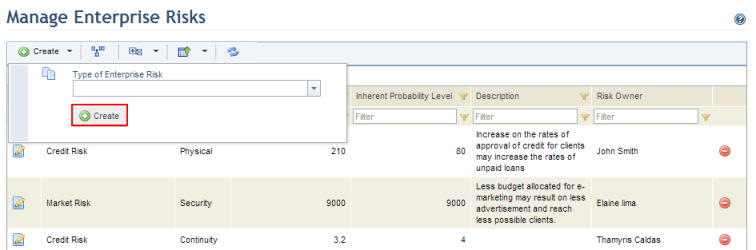
1. Access the ERM solution.
2. Select Manage Enterprise Risks from the Risk Register option on the menu.
The system displays the list of enterprise risks.
3. In the Manage Enterprise Risks section, click Create, select a type of enterprise risk from the list, and then click Create to include a risk in the risk register (see figure below). Any custom types of enterprise risks created in the Object Types section of the Administration module will be listed here. Note that the type of enterprise risk selected cannot be changed afterwards.
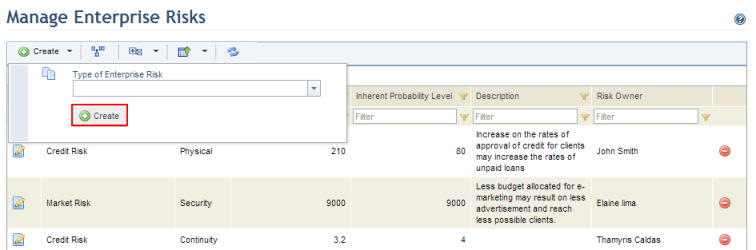
The system displays a page where the properties of the risk can be defined. Any attributes created for enterprise risks in the Objects and Attributes section of the Administration module will be displayed here.
4. In the Name field, enter a name to identify the risk using a maximum of 200 characters.
5. In the Category field, select a category to classify the risk.
6. In the Description field, provide additional details on the risk using a maximum of 1,000 characters.
7. In the Risk Owner field, select the person who will be responsible for the risk. By default, people assigned to this role have permission to view and edit the risks to which they were assigned. In the Inherent Impact field, enter a number to quantify the impact that a risk would have on the organization should it materialize, assuming that none of the associated controls are implemented. This field only accepts positive numbers.
8. In the Inherent Probability field, enter a number to quantify the probability of a risk occurring, assuming that none of the associated controls is implemented. This field only accepts positive numbers.
9. In the Residual Impact field, enter a number to quantify the impact that a risk would have on the organization should it materialize, assuming that all of the associated controls are implemented. This field only accepts positive numbers.
10. In the Residual Probability field, enter a number to quantify the probability of a risk occurring, assuming that all of the associated controls are implemented. This field only accepts positive numbers.
11. In the Associated Controls section, click Select Enterprise Controls to select controls to be associated with the risk (see figure below). All controls registered in the Manage Enterprise Controls section of this solution will be listed here.
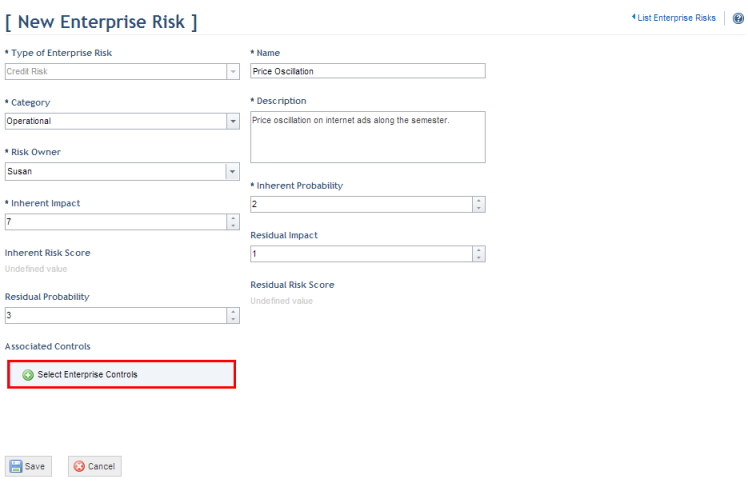
12. In the pop-up window that appears, mark the checkboxes next to the controls you want to associate with the risk and click Select Enterprise Controls (see figure below).
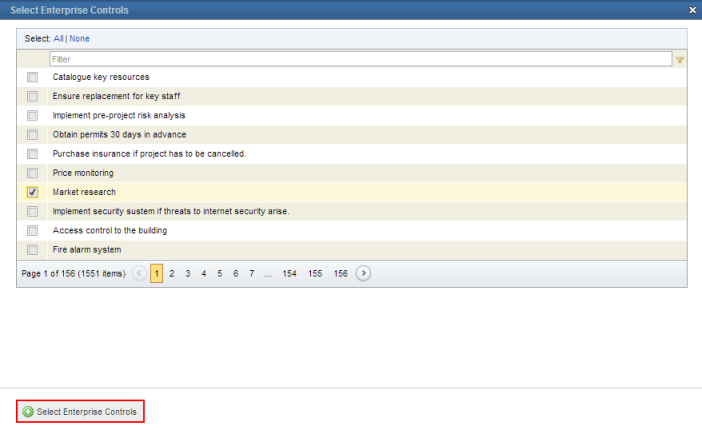
13. When finished, click Save. If you want to quit the operation, click Cancel.
The system displays a success message. Once saved, additional information on the risk will appear (see figure below), which will also be available as column options in the main list.