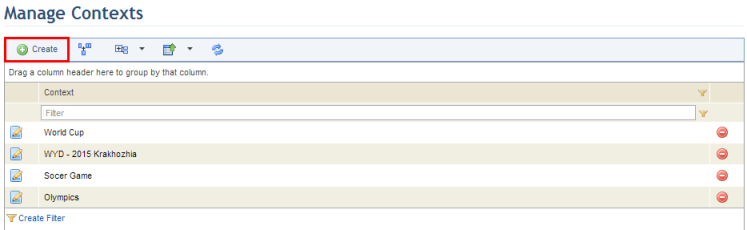
1. Access the Events solution.
2. In the Scheduled Events section, select Manage Contexts.
The system displays the list of contexts.
3. To create a context, click Create (see figure below).
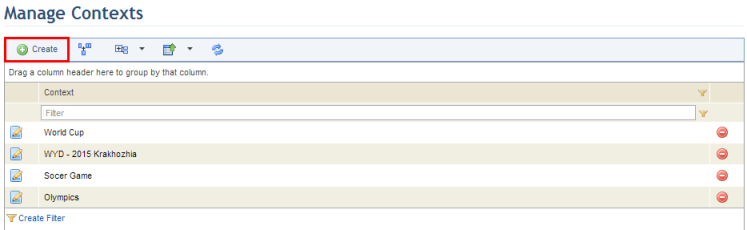
The system displays a page where the context can be registered.
4. In the Context field, enter the name of a context using a maximum of 400 characters.
5. When finished, click Save. If you want to quit the operation, click Cancel.
The system displays a success message. Once saved, additional information on the context will appear on the top right corner of the page (see figure below), which will also be available as column options in the main list.
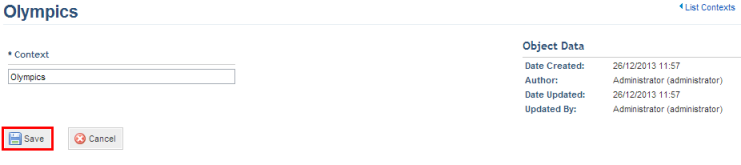
6. Click the List Contexts link in the upper right corner of the page to return to the list of contexts.