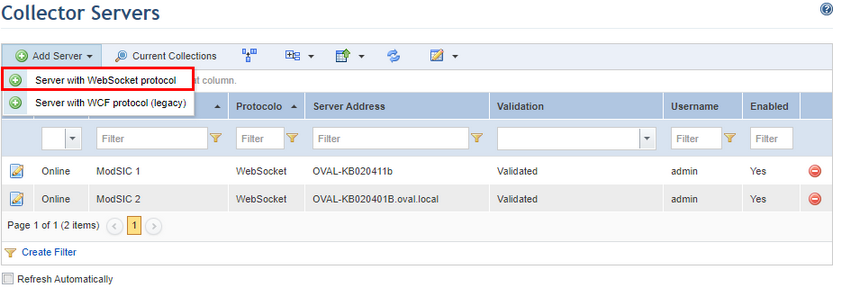
This topic provides guidance on how to register a collector server using the WebSocket protocol. This protocol optimizes communication in SaaS environments between the machine where the system is installed and the collector server where the collector is installed. Therefore, the WebSocket protocol is suitable for collections that are performed when modSIC and Modulo Risk Manager are installed on different networks.
1. Access the Administration module.
2. Select Collector Servers from the Settings option on the menu.
3. In the Collector Servers section, click Add Server and then select the Server with WebSocket protocol option (see figure below).
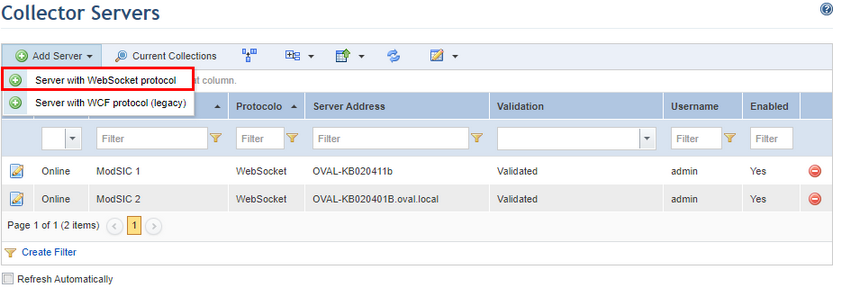
The system displays an area where information on the new collector server can be registered (see figure below).
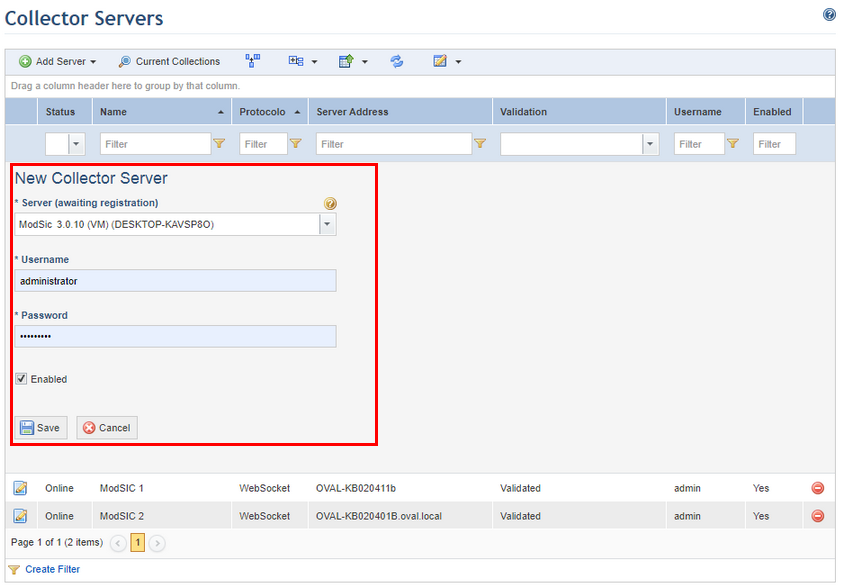
4. In the Server Name field, select from the drop-down list one of the collector server options. Here are listed all the servers on which modSIC is installed that point to this instance of Modulo Risk Manager but that have not yet been registered in the system.
Note 1: Keep in mind that, to use the WebSocket protocol, you must install modSIC on the collector server before you register the server on the system. The modSIC installation will necessarily require the address of the Modulo Risk Manager instance. Therefore, when you register a collection server with a system instance, all servers that point to that instance but that have not yet been registered will be displayed as options in the Server Name field.
Note 2: Only one instance of Modulo Risk Manager can be addressed in the collector server's WebSocket installation. If you need to address another system instance, you must reinstall modSIC on the collector server and point to the new instance, thereby losing the connection to the previous instance.
5. In the Username field, enter the username for the collector service.
6. In the Password field, enter the password for the collector service.
Note: The login and password of the collector service are set during the installation of modSIC on the collector server. If you no longer have access to this information, reinstall modSIC and set a new password.
7. Mark the Enabled checkbox to activate the server for collections.
8. When finished, click Save. If you want to quit the operation, click Cancel.
The system displays a success message.