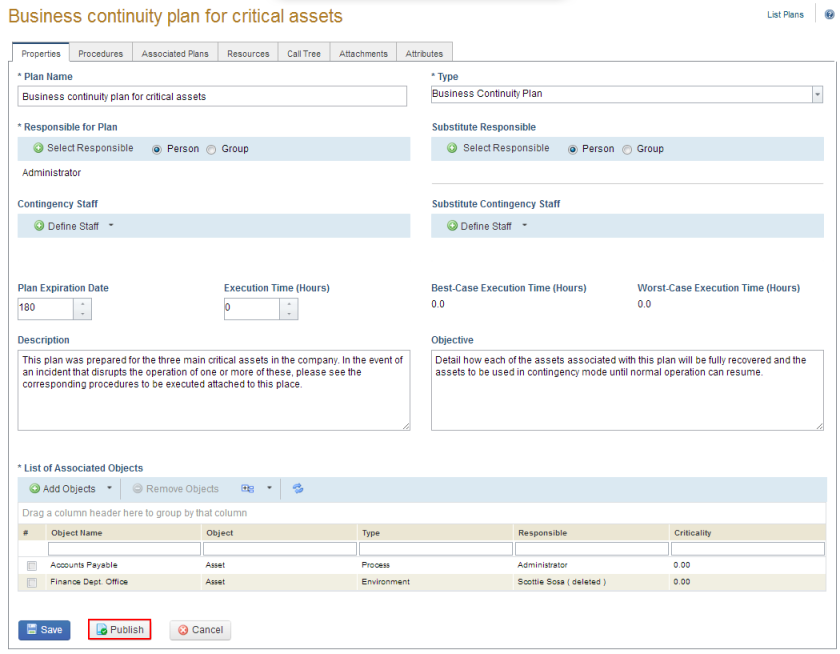
1. Access the Continuity module.
2. Select Manage Plans from the Plans option on the menu.
3. In the List of Plans section, click Edit next to the plan you want to publish and then click Edit Plan.
The system displays the Properties tab of the plan.
4. Click Publish at the bottom of the page to confirm (see figure below). If you want to quit the operation, click Cancel.
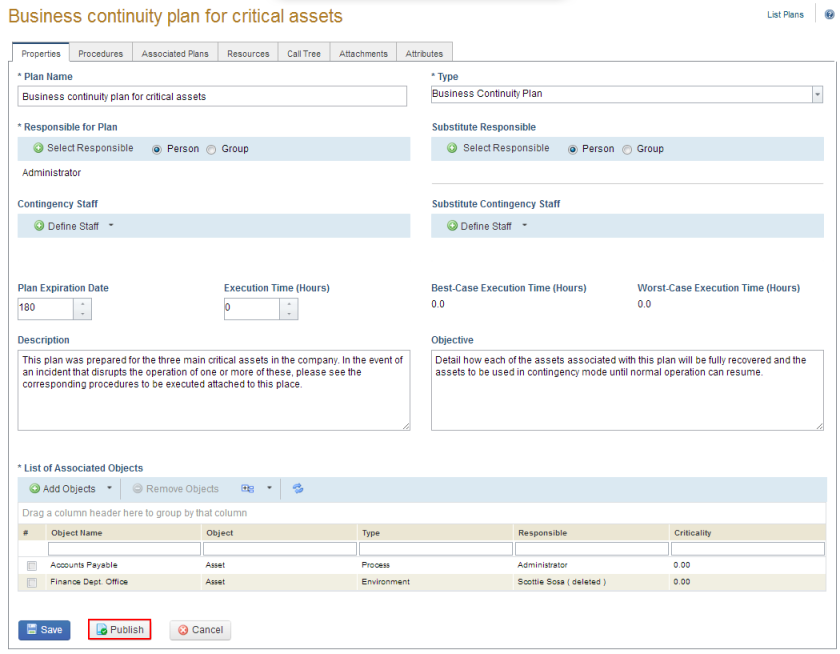
The system requests confirmation to publish the procedure (see figure below).
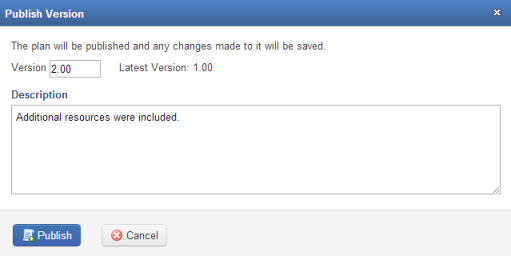
5. In the Version field, enter a whole number greater than any previously published version.
6. In the Description field, provide any details on the version being published.
7. Click Publish to confirm. If you want to quit the operation, click Cancel.
The system displays a success message.