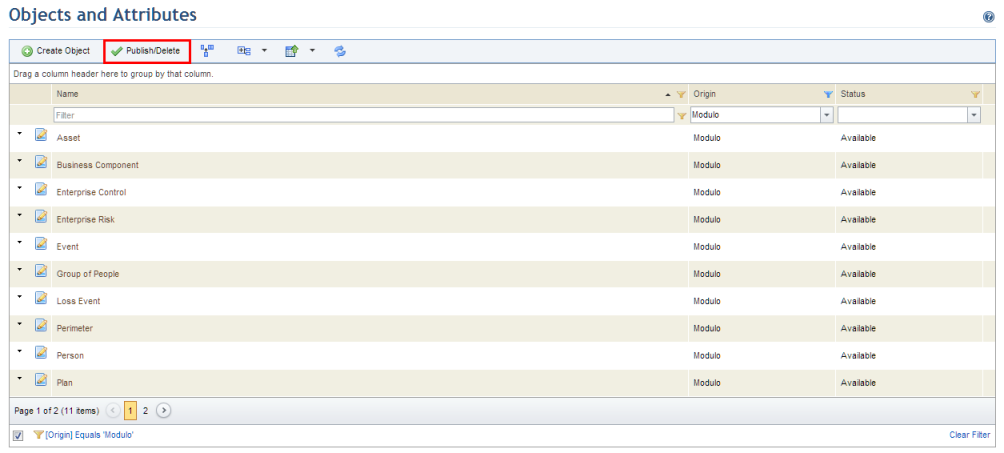
This topic explains how to schedule publication and deletion of both custom objects and attributes created for objects. All objects and attributes being edited or marked for deletion will be listed in this section, and all will be published or deleted at the same time. It’s important to ensure that this operation is scheduled for off-peak hours when there are no other users logged in to the system in order to prevent inconsistencies from being generated in the database.
Keep in mind that this operation is not applicable to attributes for Workflow events, as they do not require publishing and can be deleted immediately. For details on deleting event attributes, see Chapter 17: Administration -> Customizations -> Objects and Attributes -> How to Delete an Event Attribute.
1. Access the Administration module.
2. Select Objects and Attributes from the Customizations option on the menu.
3. Click Publish/Delete (see figure below).
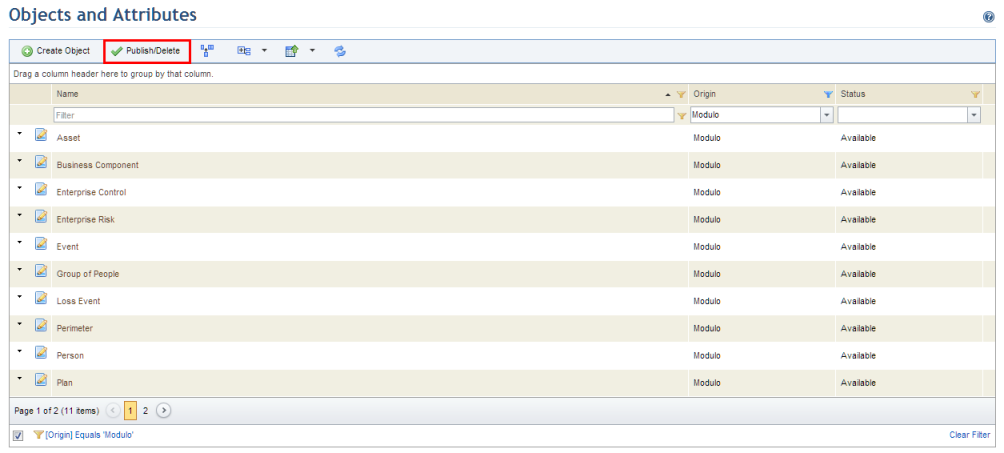
The system displays the list of objects and attributes, both those being edited and those marked for deletion. Event attributes are not listed here, as this operation is not required for them to be published or deleted.
4. Click Publish/Delete to set a date and time on which the objects and attributes selected will be published or deleted (see figure below).
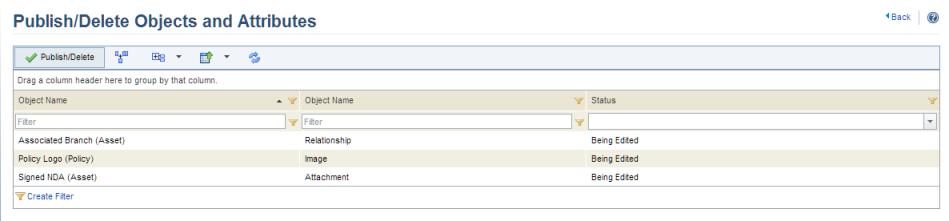
The system requests confirmation to publish or delete the objects and attributes selected (see figure below).
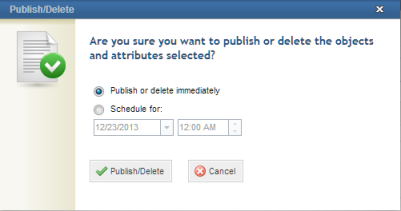
5. If you want the objects and attributes to be published or deleted immediately, leave the Publish or delete immediately option marked. If you want to schedule a future time and date for the publication to take place, mark the Schedule for option and set the date and time in the fields below it.
6. Click Publish/Delete to confirm. If you want to quit the operation, click Cancel.
The system displays a success message. The published objects and attributes will be available for use, and those marked for deletion will be permanently deleted from the system.