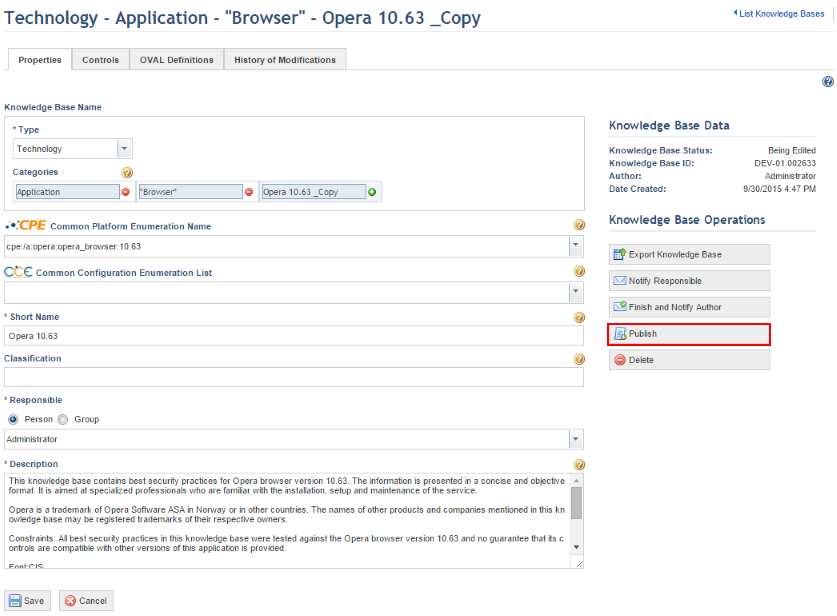
1. Access the Knowledge module.
2. Select Knowledge Bases from the Risk Knowledge option on the menu.
3. In the Knowledge Bases section, click Edit next to the knowledge base you want to publish.
4. In the Knowledge Base Operations section, click Publish (see figure below).
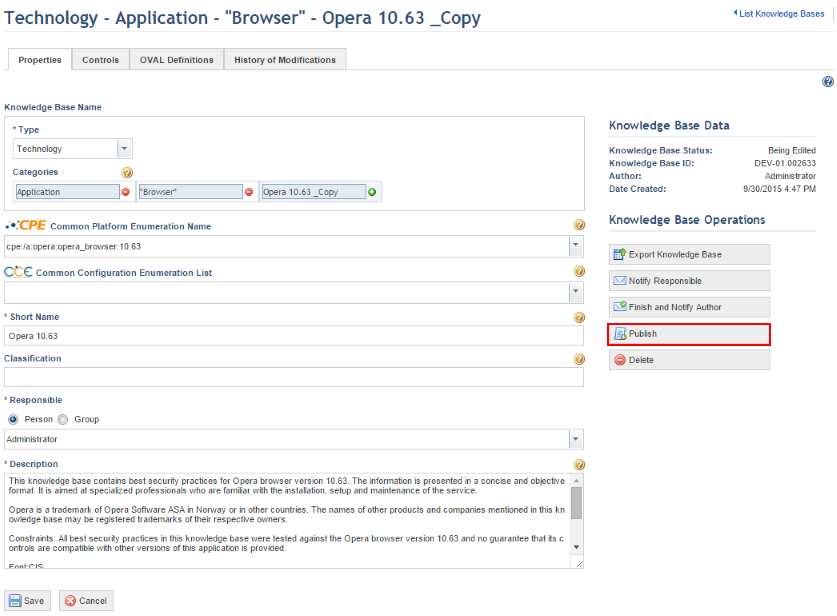
The system displays a window where details on the new version of the knowledge base should be entered (see figure below)
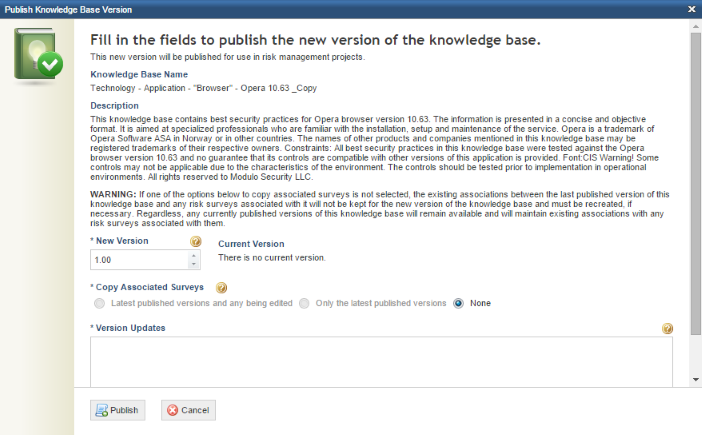
5. In the New Version field, enter the number for the new version of the knowledge base. By default, the first published version of the knowledge base will be 1.0.
6. In the Copy Associated Surveys section, you can decide if you want to copy any surveys associated with an earlier version of the knowledge base. The Being Edited option will copy any latest versions of surveys still being edited and that are associated with the last published version of the knowledge base; the Published option will copy the latest published versions, and the None option will not copy any. This last option will be marked by default if there are no other surveys associated with an earlier version of the knowledge base and the other two options will be disabled. Copied surveys will be available with their status set to “Being Edited” and must be published before they will be available for use. This feature is especially useful if you are publishing a new version of a knowledge base with only minor changes and do not want to have to recreate a survey from scratch when there is an existing one that can be used for the knowledge base, which would only require minor modifications.
7. In the Version Updates field, any changes made to the knowledge base since it was last published should be entered. For example: “5 controls were changed, 2 controls were created, 1 control was deleted. The recommendations for controls related to audit log configurations were updated.”
8. Click Publish.
The system displays a success message.