 )
(see figure below).
)
(see figure below).This topic explains how to search and play recordings of any call that goes through the telephone network. This feature requires integration with a telecommunications network to play call recordings and can also play radio transmissions if a radio is connected with the telephone network. In addition to the integration, this feature will only be enabled after the value of the EnableRecordings element is set to "true" in appSettings in the web.config file for the application, as follows:
<add key="EnableRecordings" value="true" />
For further details, get in touch with your account manager.
1. Access the Integration module, the Events solution, or the Dispatch solution.
2. Click Integration Map, View Event and Activity Map, Manage Calls, Manage Dispatches, or Monitoring.
3.
In the side menu to the right, click Recordings ( )
(see figure below).
)
(see figure below).
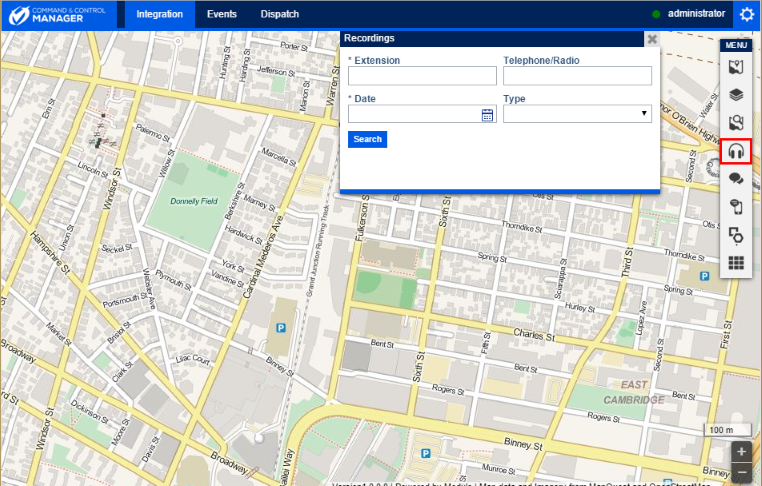
The system displays a window where you can search for call recordings.
4. In the Extension field, enter the extension number you want to search for. This field is required.
5. In the Telephone/Radio field, enter the telephone or radio number related to the recording you would like to search for.
6.
In the Date field, enter the date of the recording in the MM/DD/YYYY
format or select a date after clicking Calendar ( ).
This field is required.
).
This field is required.
7. In the Type field, select the call type you would like to search for. The options are: Internal (between extensions and radios), Outgoing (from an internal extension to an external phone number), and Incoming (from an external phone number to an internal extension).
8. When finished, click Search.
The system displays the search results, where recordings can be played by clicking on them.