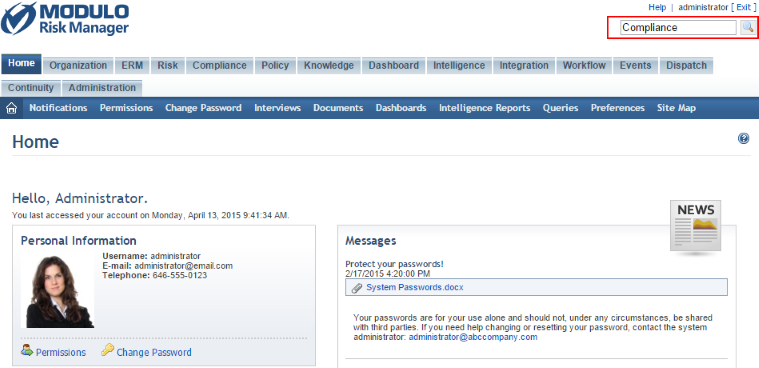
1. Enter the keyword associated with the content you want to find into the search box located on the upper right corner of the system (see figure below).
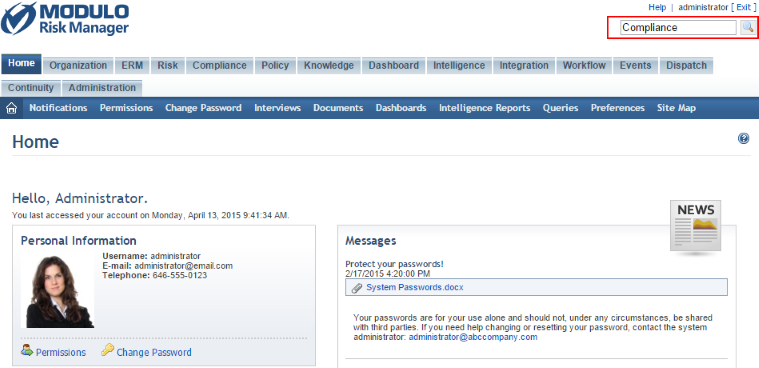
2.
Click Search ( ).
).
The system displays a screen with the search results (see figure below). Only results to which you have access will be displayed.
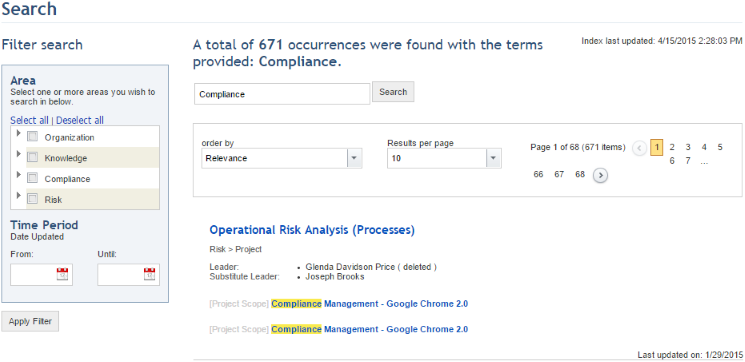
3. To filter the results by module or by date, mark the checkboxes next to the modules in the Area section and configure a time period in the Period section to filter the results.
4. Click Apply Filter to apply the criteria set.
5. To order the results by the date when each object was updated, select the corresponding option in the Order By field. By default, the system displays the results in order of their relevance to the keywords entered.
6. To change the number of results displayed by page, select one of the options available in the Results per page field. By default, the system displays 10 results per page.
The system refreshes the results.