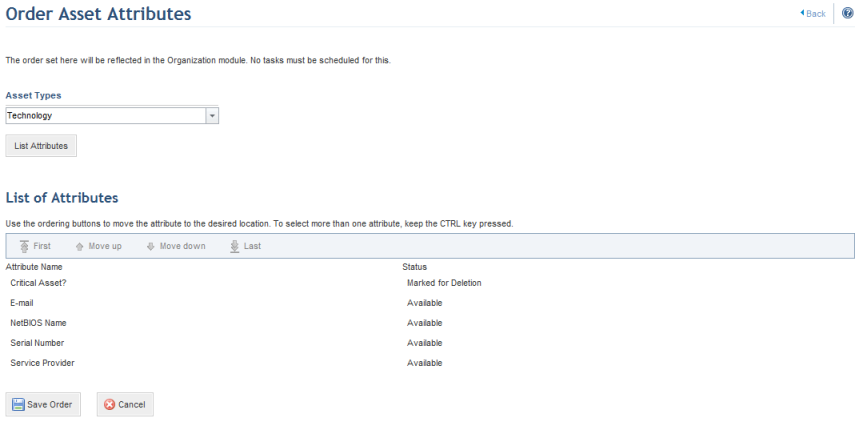
This topic explains how to specify the order in which attributes will appear in the Attributes tab of each respective object. By default, the order will be alphabetical. This option is not available for event attributes.
Keep in mind that both attributes and default properties of objects from the Policy module and the ERM, Dispatch, and Events solutions are listed in this section. The order defined here is reflected in the main lists, the spreadsheets, and in the forms where these objects are created and edited.
1. Access the Administration module.
2. Select Objects and Attributes from the Customizations option on the menu.
3. Click Edit next to an object and select the Order Attributes option from the drop-down menu that appears.
If you chose Asset, for example, the system will display the Order Asset Attributes section, where you can select an asset type and order its attributes (see figure below).
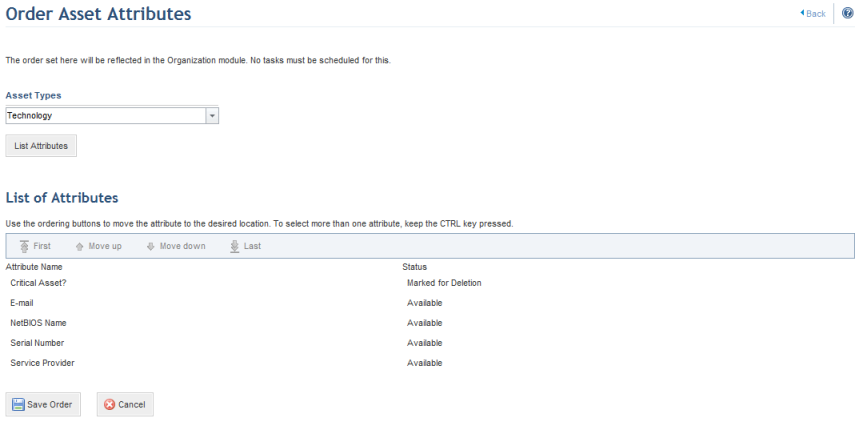
4. Under Asset Type, select the type of asset for which you want to order attributes and click List Attributes.
The system displays the list of attributes registered for the asset type selected (see figure below).
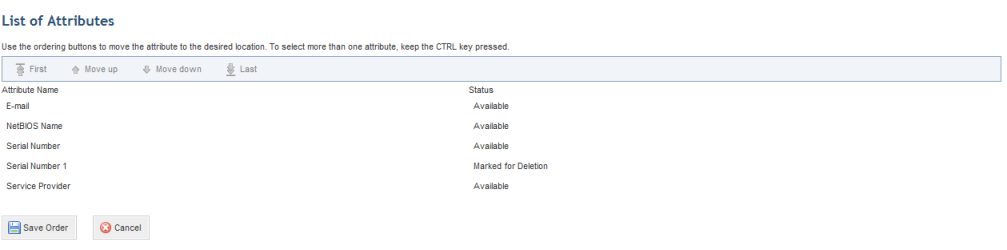
5.
Select an attribute and use the arrow buttons to move it to the desired
location. To select more than one attribute, keep the Ctrl key pressed.
Click First ( ) to move it to the top of the list,
click Move up (
) to move it to the top of the list,
click Move up ( ) to move it one entry up, click
Move down (
) to move it one entry up, click
Move down ( ) to move it one entry down, and click
Last (
) to move it one entry down, and click
Last ( ) to move it to the end of the
list.
) to move it to the end of the
list.
6. When finished, click Save Order. If you want to quit the operation, click Cancel.
The system displays a success message.
Note: The Order Attributes button is also available on the List Attributes page and in the Create Attribute sections.