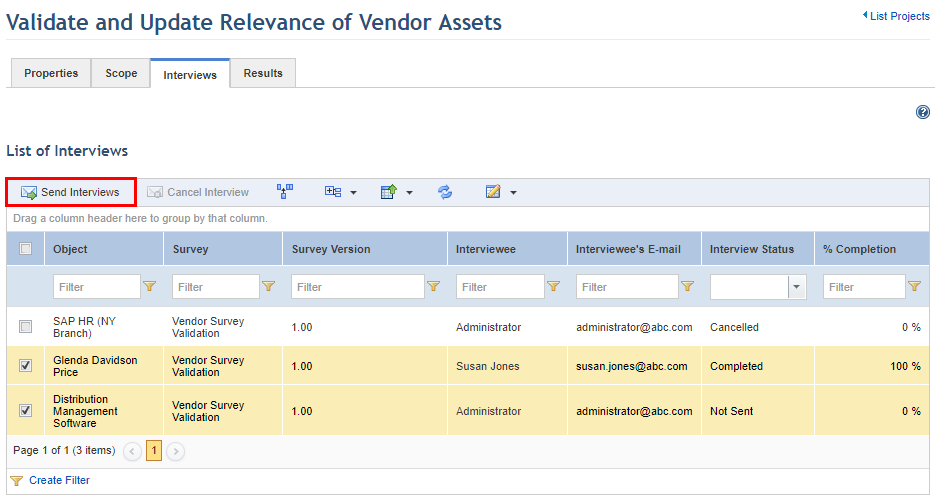
This topic explains how to send, cancel, and view the results of interviews in the Organization module. Note that these interviews can only be cancelled after they are sent or partially answered. Interviewees are notified when an interview is sent or cancelled. The percentage of completion for each interview is displayed in the list of interviews, calculating the quantity of required questions answered by the interviewee.
1. Access the Organization module.
2. In the Projects section, click the List Projects option.
3. In the List Projects section, click Edit next to the organizational project that contains the interview you want to send.
4. Click the Interviews tab.
5. In the List of Interviews, mark the checkboxes next to the interviews you want to send to the interviewees.
6. Click Send Interview (see figure below). Note that only interviews with Not Sent, Cancelled, and Completed status can be sent. When a completed interview is resent, the interviewee will view the previous answers provided and can change them as needed.
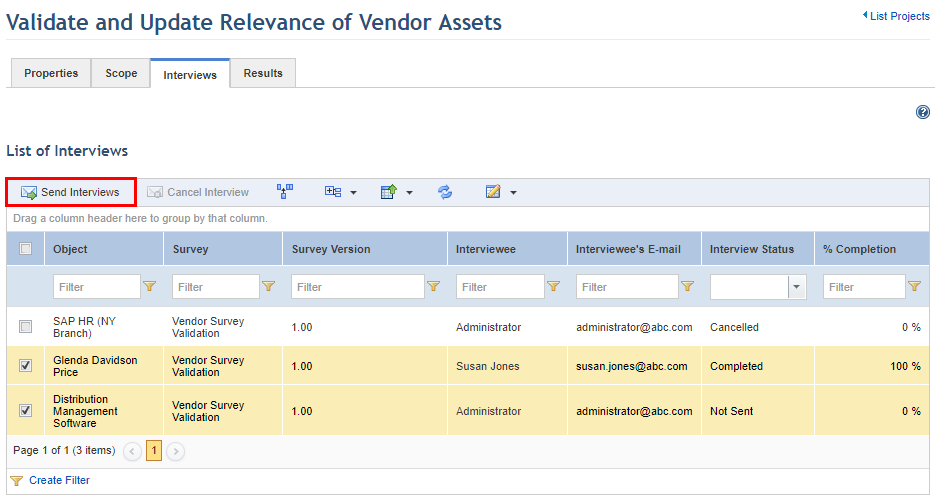
The system requests confirmation to send the interview (see figure below).
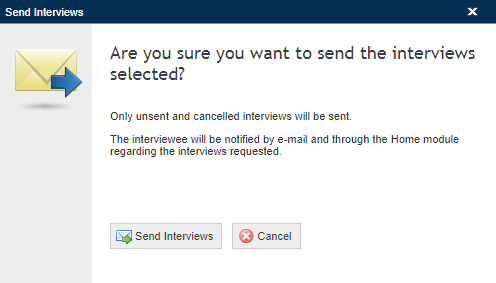
7. Click Send Interviews to confirm. If you want to quit the operation, click Cancel.
The system displays a success message.
Note: The % Completion column is updated with the latest percentage of interview completion when an interviewee saves its answers or completes the interview. This percentage only takes into account required questions, including those that are hidden. In other words, in an interview with ten questions of which two are required, only the two required ones will count toward the percentage of completion.
8. To view the results of finalized interviews after they have been answered, click the Results tab.
The system displays a list of responses to each question in each interview sent, as well as any attachments or comments provided by the interviewee (see figure below). By default, the list is grouped by object.
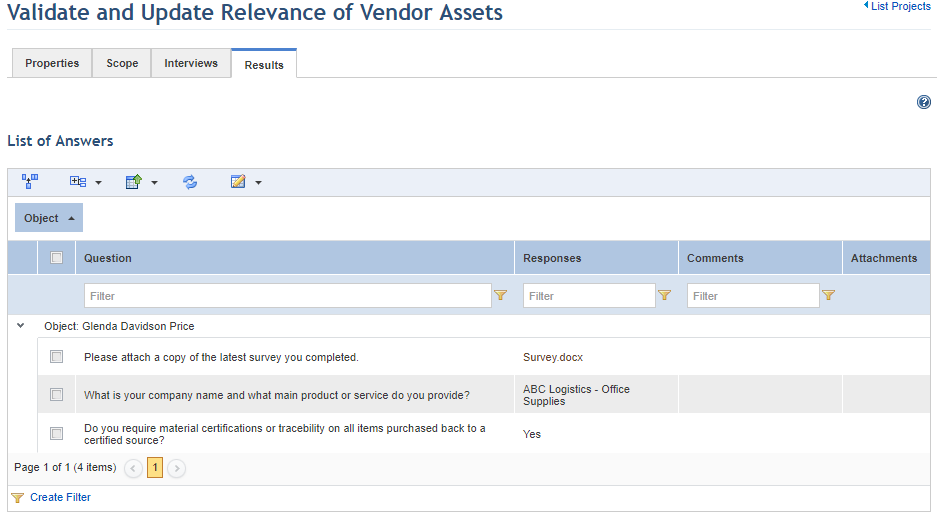
9. Click the List Projects link in the upper right corner to return to the list of projects or click the Interviews tab to continue managing the interviews in this project.
10. To cancel an interview, mark the checkboxes next to the objects with the interviews you want to cancel and click Cancel Interview (see figure below). Note that only interviews with the "Sent" or "Partially Answered" status can be cancelled.
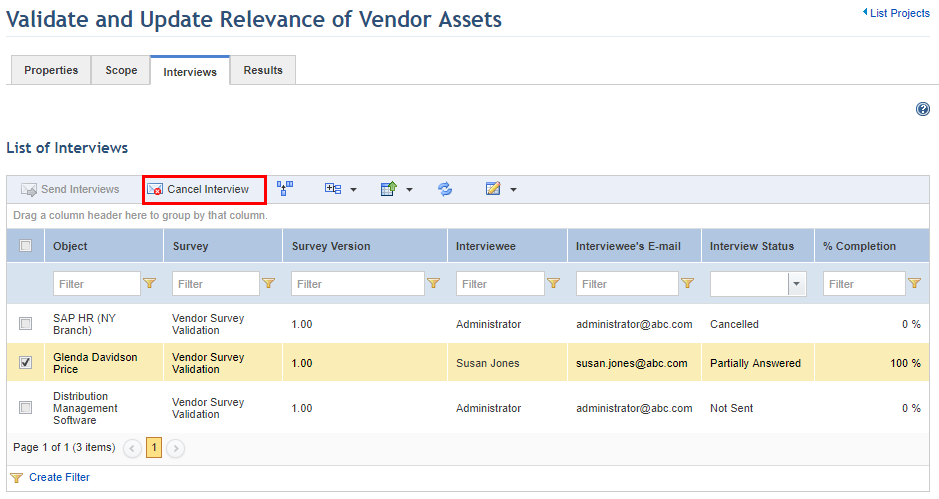
The system requests confirmation to cancel the interview (see figure below).
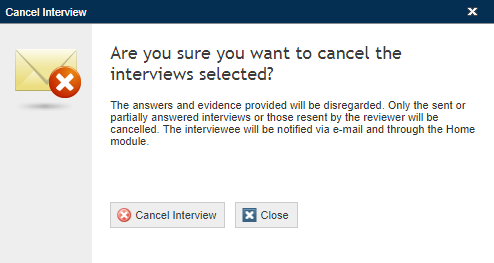
11. Click Cancel Interview to confirm. If you want to quit the operation, click Close.
The system displays a success message.