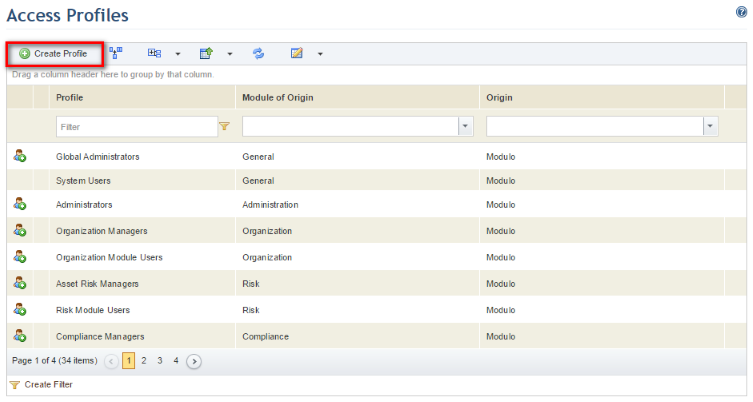
This section explains how to create, edit, and delete custom access profiles.
1. Access the Administration module.
2. Select Access Profiles in the Access Control section.
3. In the Access Profiles section, click Create Profile (see figure below).
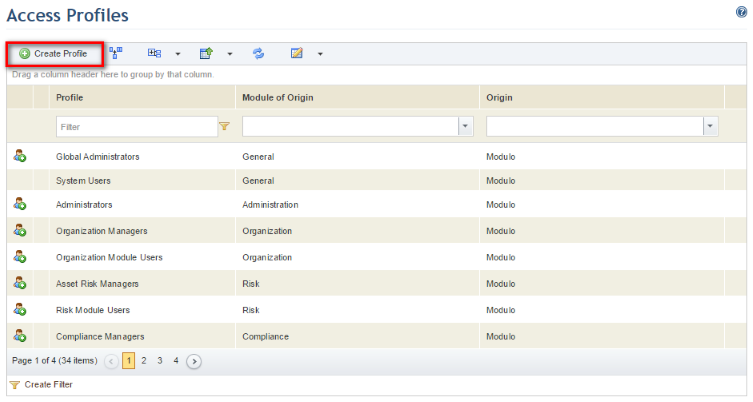
The system displays a page where the properties of the new profile can be specified (see figure below).
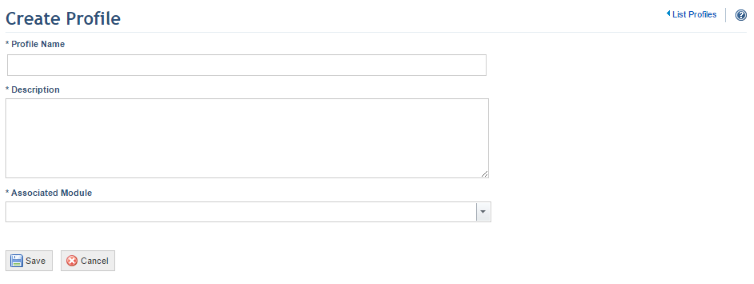
4. In the Profile Name field, enter the name of the new access profile using a maximum of 50 characters.
5. In the Description field, specify the privileges that will be granted to this profile and to which areas in the system the profile will have access. This field accepts a maximum of 250 characters.
6. In the Associated Module field, select the module or solution in the system in which the profile will have privileges. All default system modules and solutions will be available for selection. Note that the associated module does not limit the privileges that can be granted to the profile and that the profile may contain privileges from more than one module. This can be edited once saved.
Note 1: privileges are granted to profiles in the Authorization Policy section of the Administration module. For additional information, see Chapter 17: Administration -> Access Control -> Access Control Concepts -> The Authorization Policy.
7. To save the custom access profile, click Save. If you want to quit the operation, click Cancel.
The system displays a success message and the profile is displayed in the Authorization Policy section of the Administration module.
8. To edit a custom access profile, in the access profile list, click Edit next to the custom profile that you want to edit (see figure below).
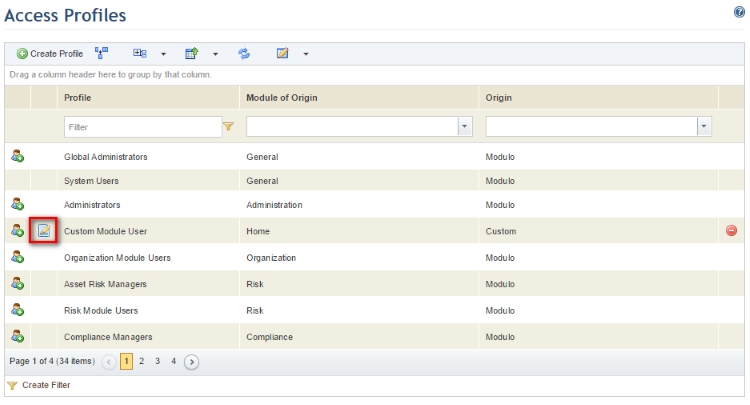
The system displays the page where the profile can be edited (see the figure below).
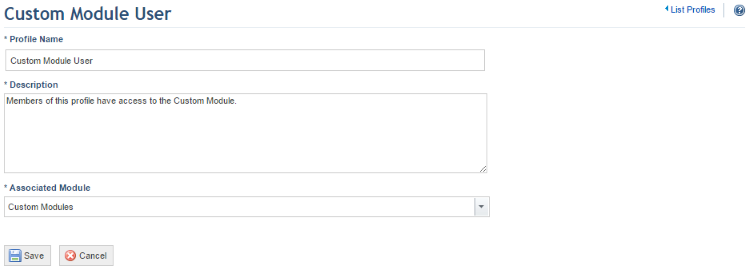
9. When finished, click Save. If you want to quit the operation, click Cancel.
The system displays a success message.
10. To delete a custom access profile, in the profile list, click Delete next to the custom profile you want to delete (see figure below). Note that when a custom access profile is deleted, the users included in it will lose permission in the privileges that were associated with this profile and will keep the privileges from other profiles and roles to which they are assigned.
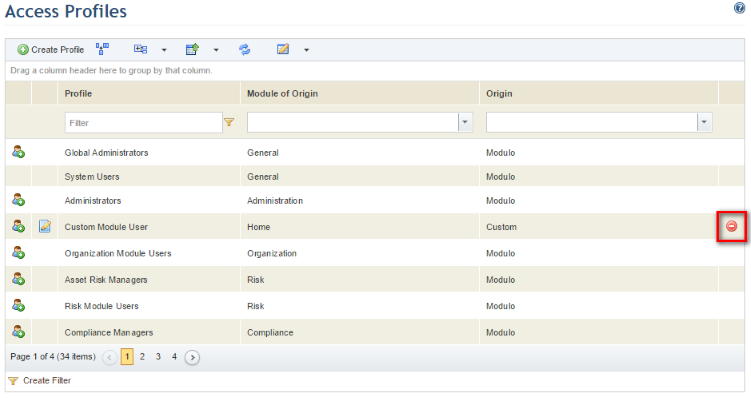
The system requests confirmation to delete the profile (see figure below).
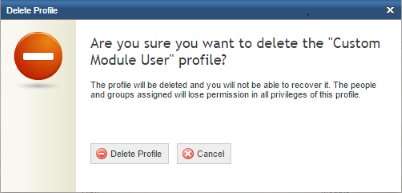
11. Click Delete Profile to confirm. If you want to quit the operation, click Cancel.
The system displays a success message.