 )
(see figure below).
)
(see figure below).This topic provides orientation on how to search for a specific address on the map. This feature is particularly useful for locating an address on the map to view the objects registered near it, such as calls and occurrences from the Dispatch solution and scheduled events from the Events solution. Note that this feature will only be enabled if a location service is integrated with the system. For further details, please get in touch with your account manager.
1. Access the Integration module, the Events solution, or the Dispatch solution.
2. Click Integration Map, View Event and Activity Map, Manage Calls, Manage Dispatches, or Monitoring.
3.
In the side menu to the right, click Search ( )
(see figure below).
)
(see figure below).
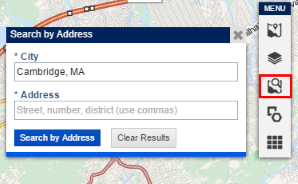
4. In the City field, enter the city and the state you want to locate, separated by a comma, and click the corresponding item that appears below. This field is required.
Note: The city displayed by default can be defined in the following key in appSettings in the web.config file:
<add key="DefaultCity" value="Cambridge, MA" />
5. In the Address field, enter the address you want to locate, using a comma between the street, number, and district. Click the corresponding item that appears below the field. This field is required.
6. Click Search by Address.
The system displays a pin indicating the location of the address on the map.
7. To view a pop-up with the written address, click the pin on the map (see figure below).
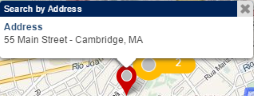
8. To clear the search results from the map, click Clear Results.