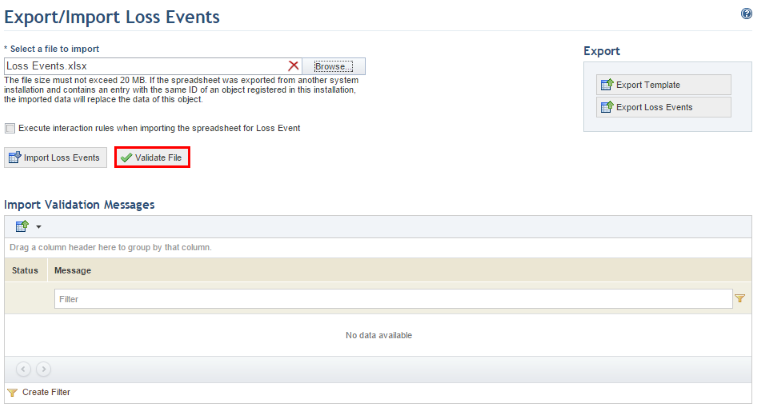
1. Access the ERM solution.
2. In the Loss Database section, click Export/Import Loss Events.
3. Click Browse.
4. Locate the file in the dialog box that appears and click Open.
5. Click Validate File for the system to verify if there are errors that would prevent the file from being imported (see figure below).
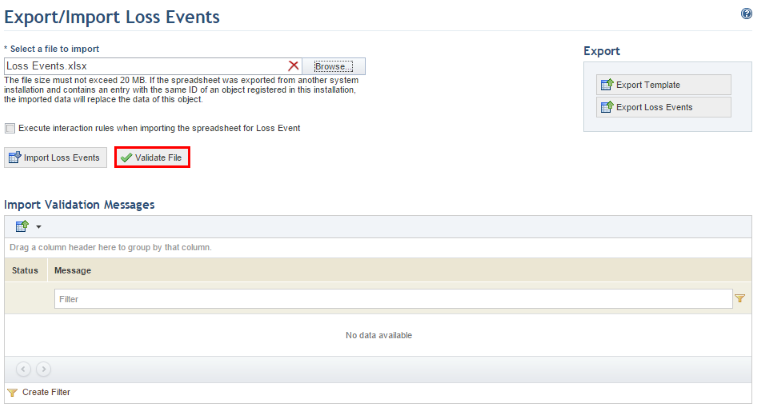
When clicking Validate File, the system displays a success message if no errors are found.
6. Mark the Execute interaction rules when importing the spreadsheet for Loss Events checkbox to allow workflow rules previously created in the Administration module to be executed when creating or editing objects through the imported spreadsheet.
7. Once the spreadsheet is validated, select it again and click Import Loss Events for the information to be imported back to the system.
The system displays a success message confirming that the events have been imported to the system and displays a validation message and alerts, if there are any.