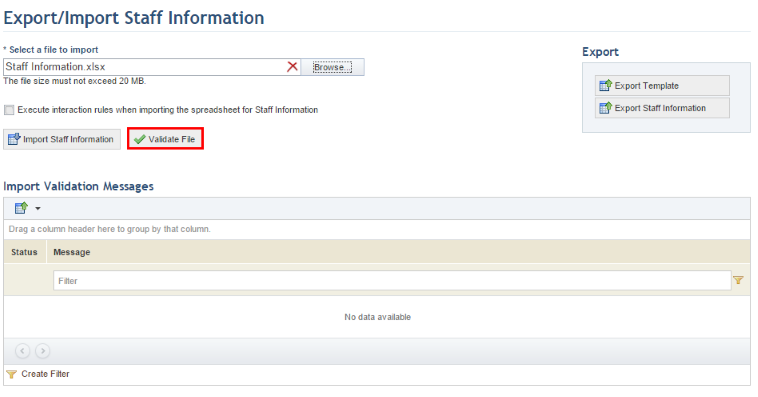
1. Access the custom module.
2. In the custom object section, access the page for exporting and importing instances.
The system displays a page where the instances of the object can be exported and imported.
3. Next to the first field, click Browse.
4. Locate the file you want to import and click Open.
5. Click Validate File to ensure that there are no errors that may prevent the file from being imported (see figure below).
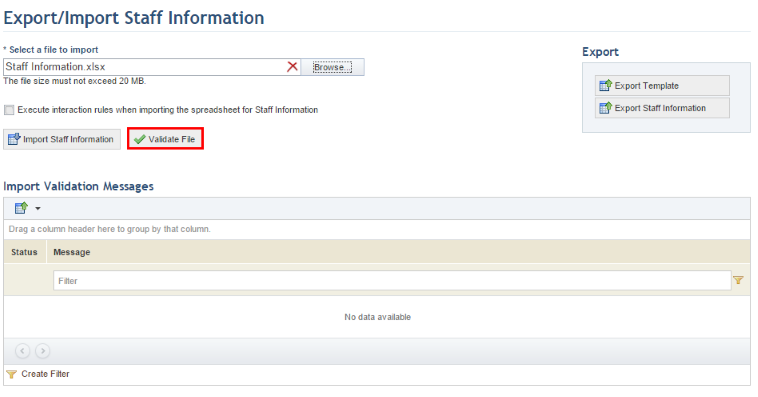
After validating the file, the system displays a success message if no errors were identified.
6. Mark the Execute interaction rules when importing the spreadsheet for (Object Name) checkbox to allow workflow rules previously created in the Administration module to be executed when creating or editing instances of the object through the imported spreadsheet.
7. Once the spreadsheet is validated, select it again and click Import to import the information into the system.
The system displays a success message confirming that the objects were imported, as well as validation messages and alerts, if any.