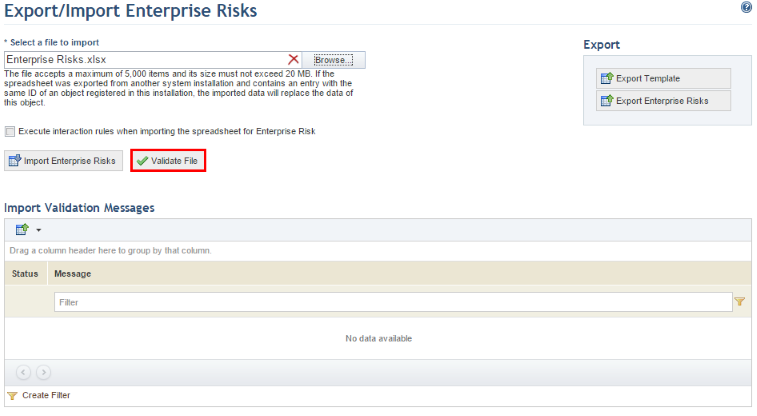
1. Access the ERM solution.
2. In the Risk Register section, select Export/Import Risks to import risks or Export/Import Controls to import controls.
3. Click Browse.
4. Locate the file in the dialog box that appears and click Open.
5. Click Validate File for the system to check if there are any errors that would prevent the spreadsheet from being imported (see figure below).
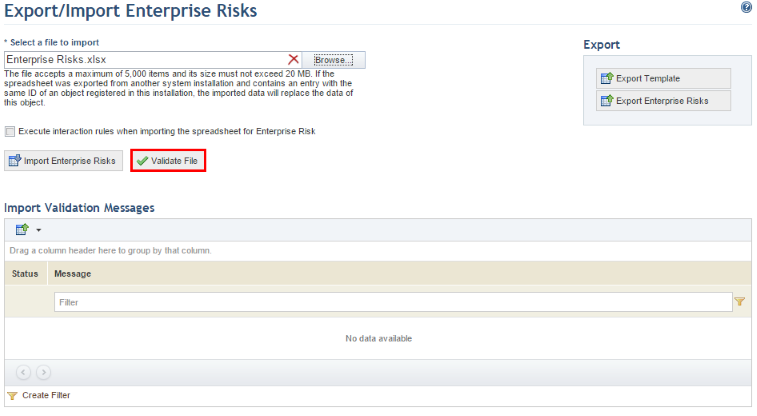
When Validate File is clicked, the system displays a success message if no errors are found.
6. Mark the Execute interaction rules when importing the spreadsheet for Enterprise Risks or Execute interaction rules when importing the spreadsheet for Enterprise Controls checkbox to allow workflow rules previously created in the Administration module to be executed when creating or editing objects through the imported spreadsheet.
7. Once validated, select it again and click Import Enterprise Risks or Import Controls, depending on the object being imported, to import the information to the system. Note that the file accepts a maximum of 5,000 items and that its size cannot exceed 20 MB.
The system displays a success message confirming that the objects were imported to the system, as well as a validation message and alerts, if any were found.