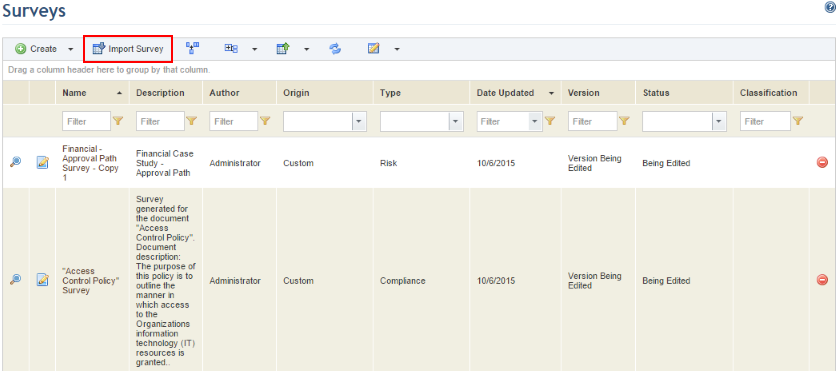
1. Access the Knowledge module.
2. In the Knowledge menu, click the Surveys option.
3. Click Import Survey(see figure below).
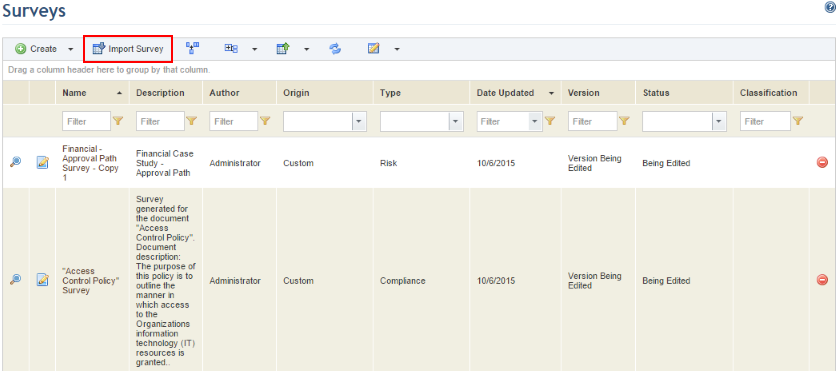
4. In the Import Survey section, click Browse and select the file containing the survey you want to import (see figure below).
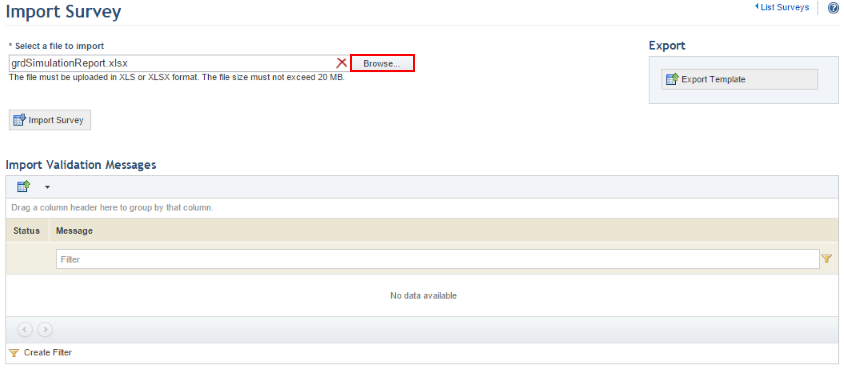
5. Once the file is selected, click Import Survey.
If no errors are detected, the system displays a success message confirming that the survey was imported. Otherwise, errors and any alerts will be displayed in the Import Validation Messages section, in which case the file should be reopened and corrections should be made.
6. Click List Surveys in the upper right corner to return to the main list of surveys and view the survey you imported.
Note: The new survey will only be available for use once it has been published. For details on publishing surveys, see Chapter 8: Knowledge -> Surveys -> Publishing Surveys.