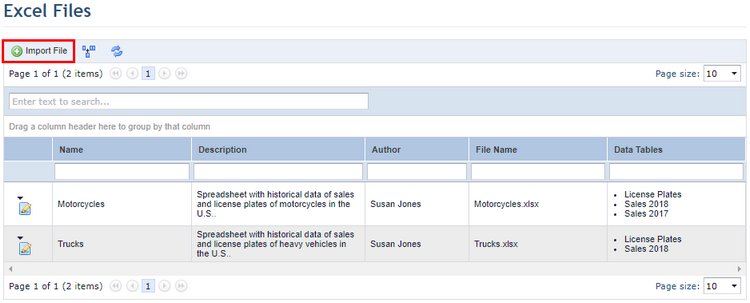
1. Access the Data Analytics module.
2. In the Excel Files section, click Import File (see figure below).
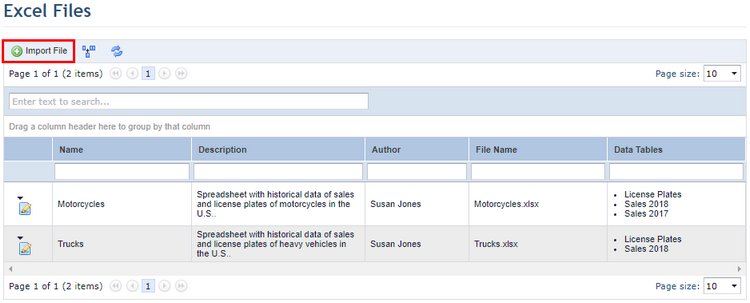
The system displays a page where the Excel files can be imported.
3. In the Name field, enter a name for the file using a maximum of 400 characters.
4. In the Description field, provide details on the main characteristics of the file and its tables.
5. In the Select a file to import field, click Browse and select the file you want to import. The file size cannot exceed 20 MB and the file must be in one of the following formats: .xslx, .xls, .xlsm, or .xlsb.
The system scans the file and displays the names of each table in the Data Tables field.
6. Mark the checkboxes next to each table you want to use as a data source. At least one table must be selected.
7. If you want to import a different file, click Change File and repeat the last two steps.
8. When done, click Save to import the file. If you want to quit the operation, click Cancel (see figure below).
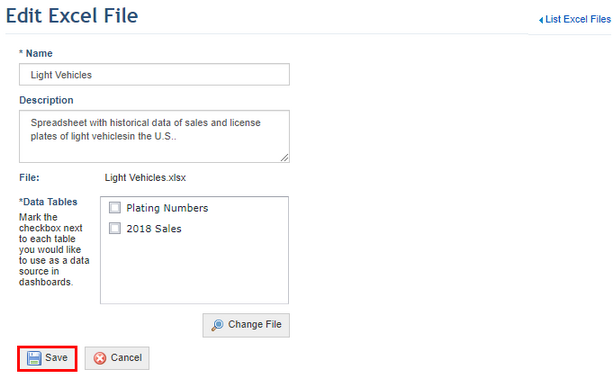
The system displays a success message.