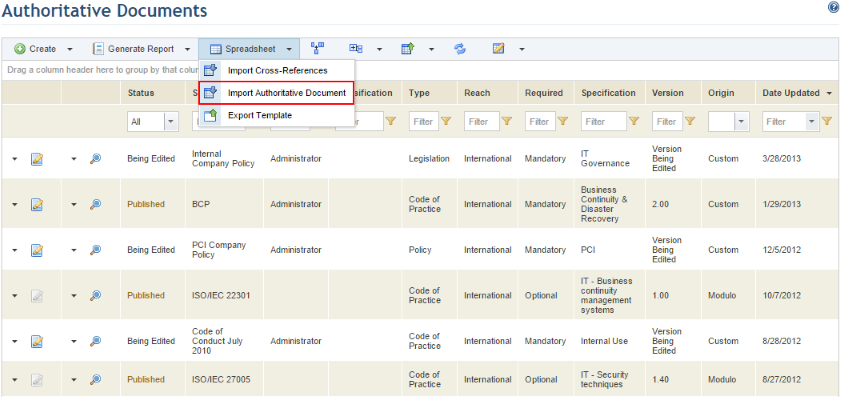
1. Access the Knowledge module.
2. Select Authoritative Documents from the Compliance Knowledge option on the menu.
3. In the Authoritative Documents section, mouse over Spreadsheet and select the Import Authoritative Document option from the drop-down list that appears (see figure below).
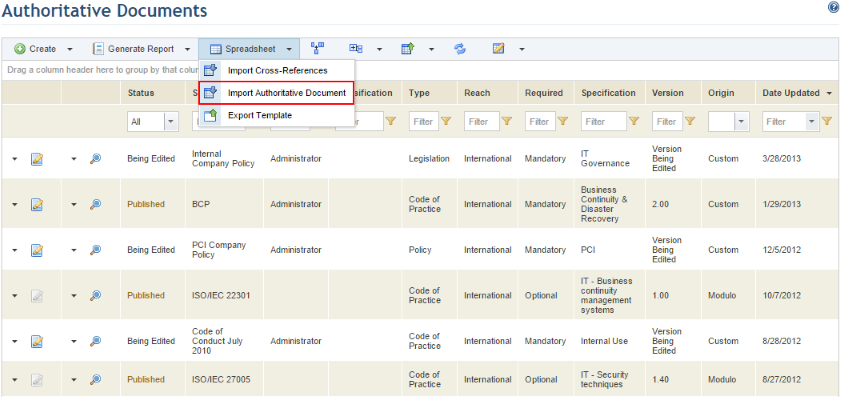
The system displays the section to import authoritative documents.
4. Click Browse... and select the spreadsheet you want to import. Only spreadsheets previously exported from the system – either blank or those containing an existing document – will be accepted.
Note: Authoritative documents with the "Published" status cannot be imported. To import a published document, you must first set its status to "Being Edited", export it, make the necessary changes and then import it.
5. After selecting the spreadsheet, click Import Authoritative Document (see figure below).
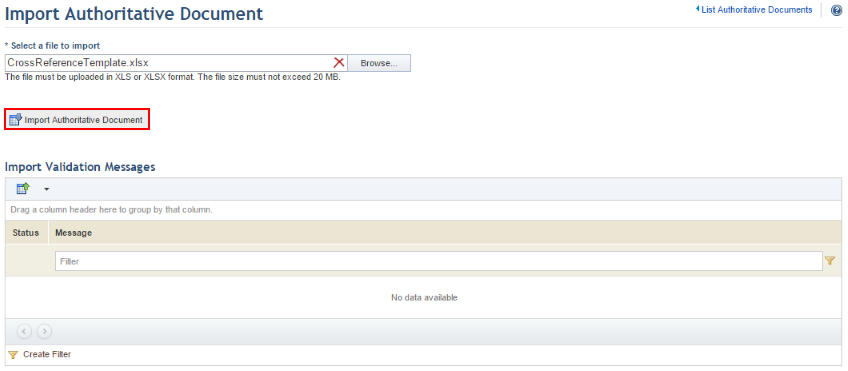
If no errors are detected, the system displays a success message.
6. Click the List Authoritative Documents link to return to the previous page.
Note: The authoritative document must be published before it can be used in compliance projects. For details on publishing authoritative documents, see Chapter 8: Knowledge -> Compliance Knowledge -> Authoritative Documents -> Publishing Authoritative Documents.