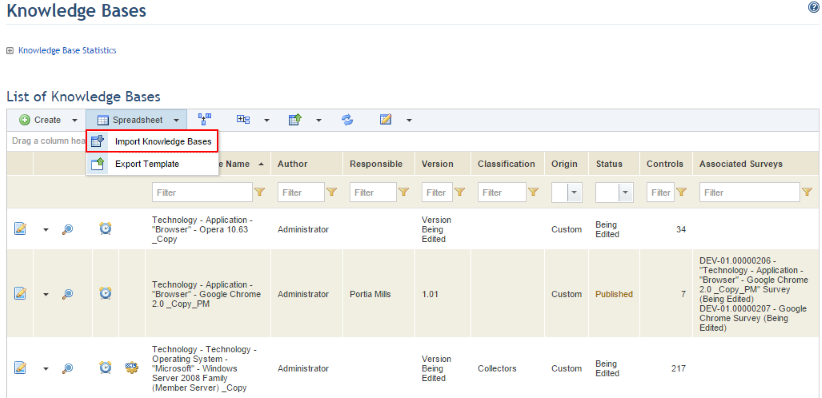
1. Access the Knowledge module.
2. Select Knowledge Bases from the Risk Knowledge option on the menu.
3. In the Knowledge Bases section, mouse over Spreadsheet and select the Import Knowledge Bases option from the drop-down list that appears (see figure below).
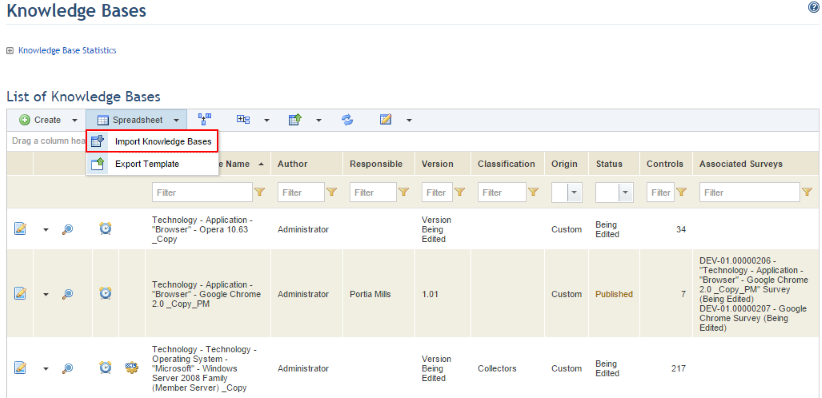
The system displays the section to import the knowledge base and the associated OVAL Definitions file (see figure below).
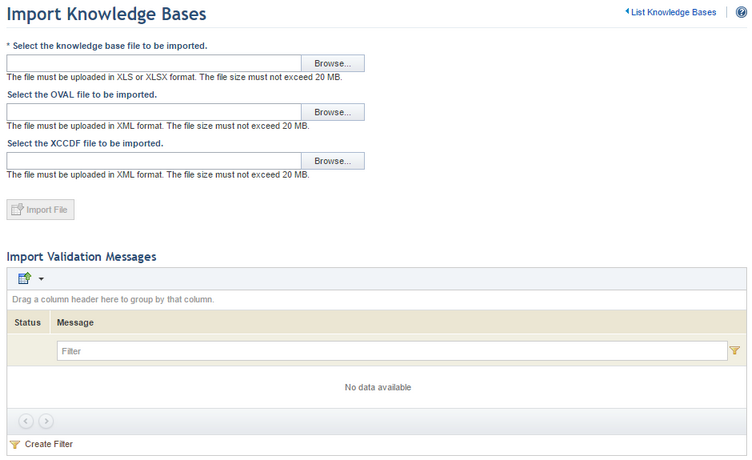
4. Click Browse and select the spreadsheet containing the knowledge base you want to import. Only spreadsheets previously exported from the system – either blank or those containing an existing knowledge base that is being edited – will be accepted.
5. Click Browse to select the XML file containing the OVAL Definitions to be imported and associated with the controls. This field is optional, and is only necessary if a technology knowledge base that will support automated collections is being imported. OVAL Definitions can also be imported after the knowledge base has been imported.
6. Click Browse to select the XML file containing the XCCDF code to be imported with the collection parameters. This field is optional, and is only necessary if you have the XCCDF and OVAL CIS files.
7. After selecting the knowledge base and, if applicable, the OVAL Definitions and XCCDF code files to be imported, click Import File (see figure below).
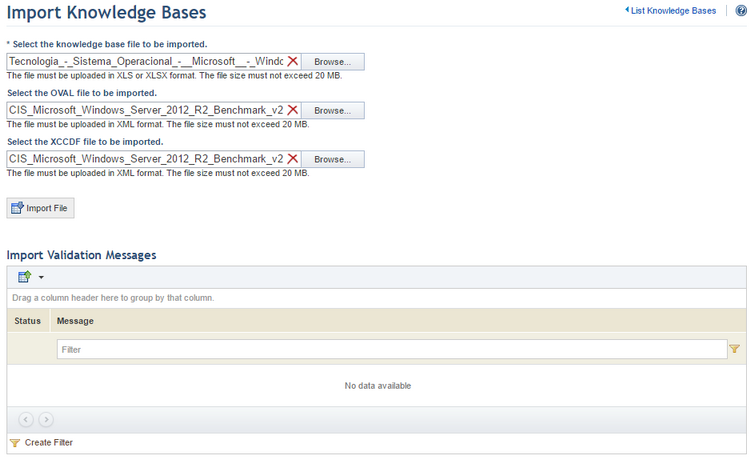
If no errors are detected with either of the files, the system displays a success message.
8. Click the List Knowledge Bases link in the upper right corner to return to the main list of knowledge bases and view the knowledge base that was imported.