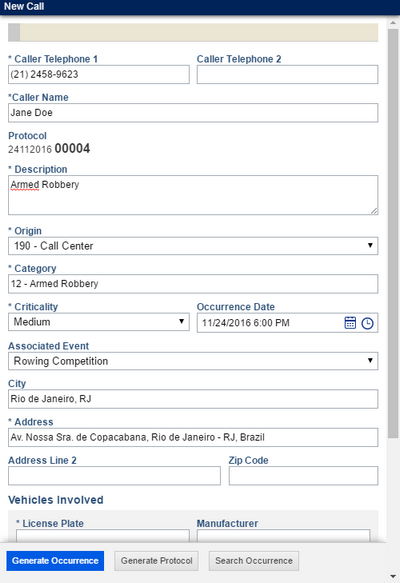
This section explains how to request a dispatch of service units, or police cars, to answer a call.
Each request is sent to a specific dispatch group, registered in the Organization module, that represents a battalion. After a request has been made to a battalion, the dispatchers included in that group will view the request in the Manage Dispatches section, where they can answer the request and send the appropriate units if needed. By default, the group suggested to evaluate the request will be the one selected in the operating procedure associated with the category of the call.
A call becomes an occurrence after a dispatch has been requested. Because calls may be registered as a result of a prank, cancelled due to other reasons, or not need assistance from service units, only those that effectively need units to be dispatched become occurrences.
An occurrence has the same protocol number as the call that generated it. Keep in mind that dispatch requests are not dispatches, as units can only be dispatched by dispatchers in the Manage Dispatches section.
1. Access the Dispatch solution.
2. Click Manage Calls.
3. After creating a call, click Generate Occurrence (see figure below). For details on creating calls, see Chapter 13: Dispatch -> Manage Calls -> How to Register Calls.
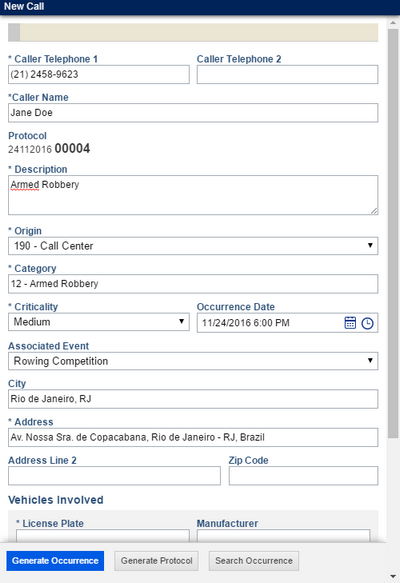
Note: Once Generate Occurrence is clicked, the status of the call is listed as "Call Being Edited", and it can already be searched for in the Calls and Occurrences window and be and associated with other occurrences.
The system displays an area where you can select the dispatch group that will receive the call (see figure below).
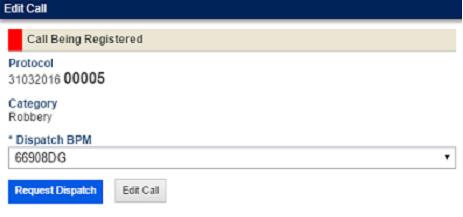
4. Select a group in the Dispatch BPM field and click Request Dispatch. If you want to go back and make changes to the property of the call, click Edit Call.
When the Request Dispatch option is selected, the system displays a success message and the call becomes an occurrence with the "With Dispatcher" status. The occurrence will be displayed in the Occurrences list in the Manage Dispatches section and the request will be recorded in the occurrence report. When Edit Call is clicked, the system reopens the form for creating the call, where you can edit its properties and search for it through the Search Occurrence option.
Note: For groups to be displayed in the Dispatch BPM field, they must first be registered in the Organization module, with the "IsDispatchGroup" tag entered in the Additional Information field of each group. As a suggestion, the system will already select the group associated with the operating procedure related to the call category being used.