 ) next to the report you want to
generate (see figure below).
) next to the report you want to
generate (see figure below). 1. Access the Continuity module.
2. Select Generate Reports from the Reports section.
The system displays the list of enabled continuity report templates, grouped by language. The Type column indicates the type of template (Procedure or Plan), while the Origin column indicates whether the template has been customized or if it was provided by Modulo.
3.
Click Generate Report ( ) next to the report you want to
generate (see figure below).
) next to the report you want to
generate (see figure below).
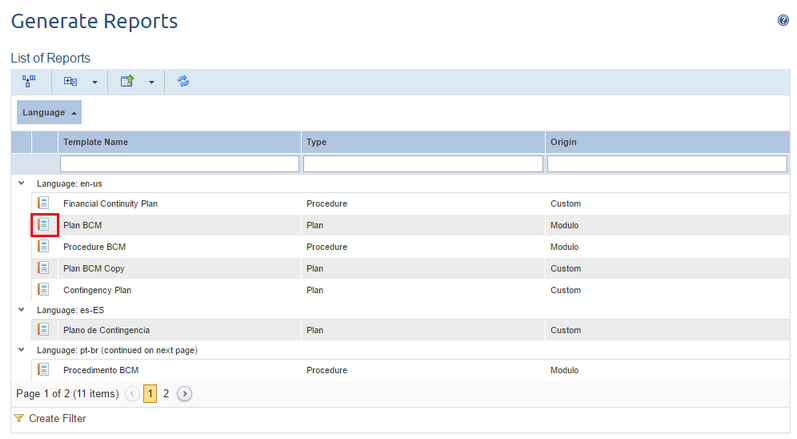
The system displays a screen where you can select one or more plans or procedures for which you want to generate the report template (see figure below). Published or edited plans and procedures will be available for selection provided that they have at least one published version. Keep in mind that you will only be able to generate reports for the plans of which you are the author, responsible, substitute responsible, or part of the contingency staff or the substitute contingency staff. Likewise, you can only generate reports for the procedures of which you are the author or the responsible.
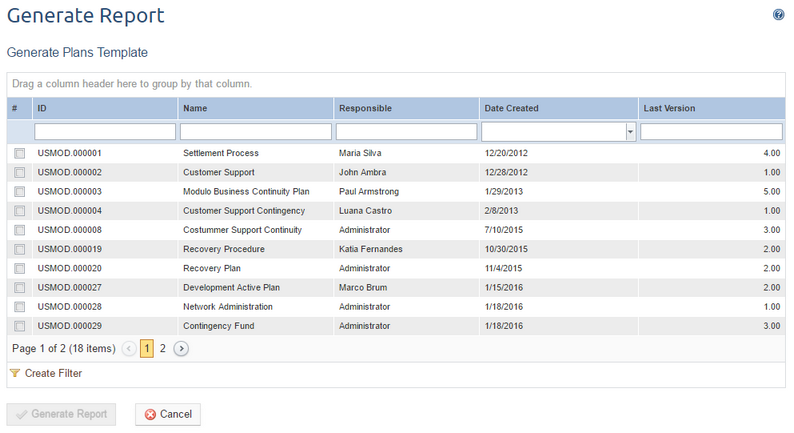
4. Mark the checkboxes next to the plans or procedures for which you want to generate the report. Reports will be generated separately for each plan or procedure selected.
5. To continue, click Generate Report. If you want to quit the operation, click Cancel.
The system displays the PDF version of the report in a new window (see figure below). If more than one plan or procedure is selected, the reports will be exported in PDF to a zip folder.
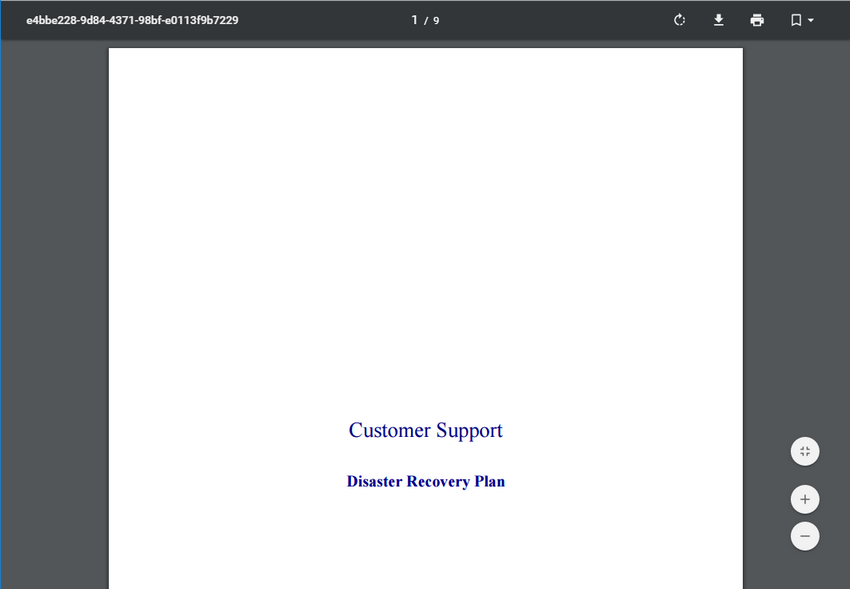
6.
A menu is displayed at the top of the page. Click Rotate clockwise ( ) to rotate the report clockwise. If
you want to download the report, click Download (
) to rotate the report clockwise. If
you want to download the report, click Download ( ) and save the file in your
computer.
) and save the file in your
computer.
7.
To print the report, click Print ( ).
).
8. You can browse the report by clicking the topic name in the index on the right (see figure below).
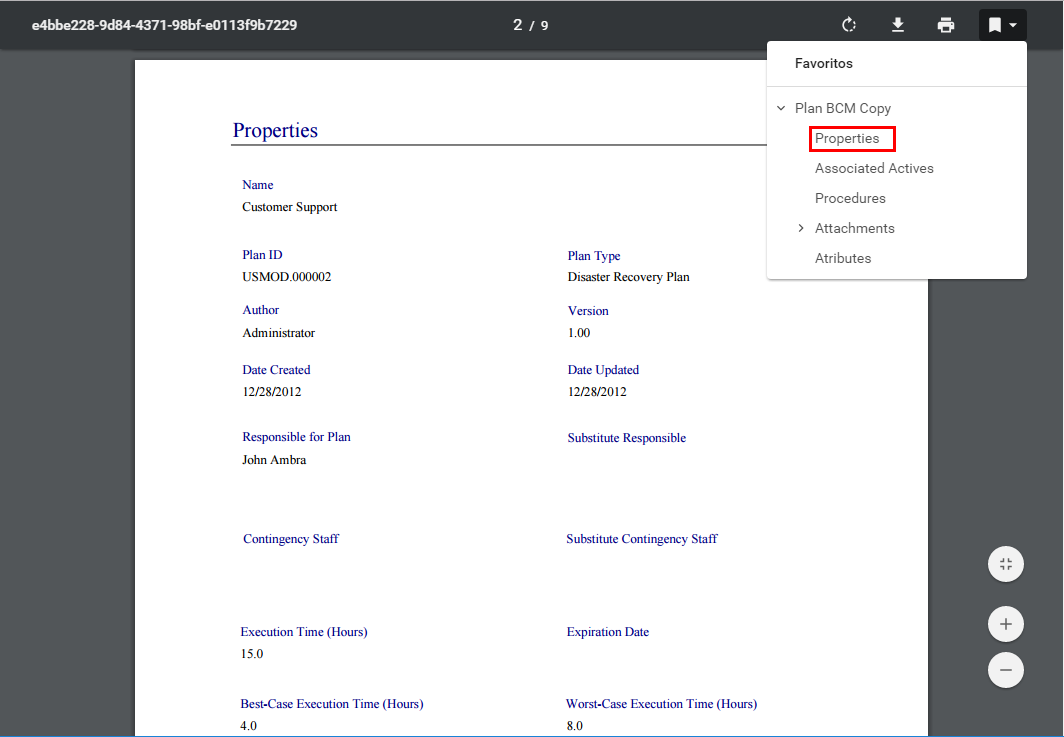
9. When finished viewing the report, close your tab. Reports can be generated again at any time to view updated results.