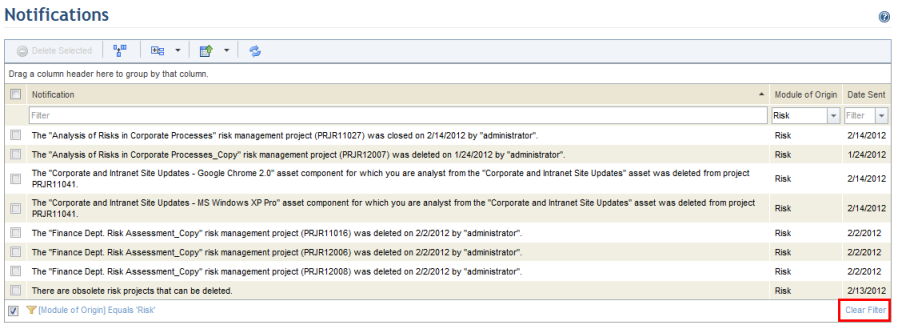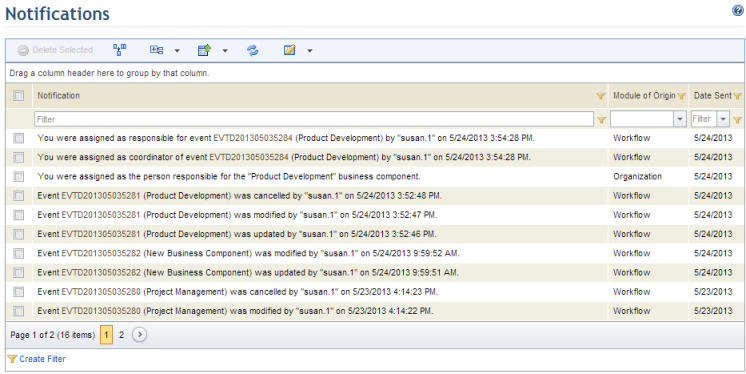
1. Access the system module containing the list with the information you want to filter, for example, the Home module.
2. Access the section containing the list with the information you want to filter, for example, the Notifications section.
The system displays a list of information (see figure below).
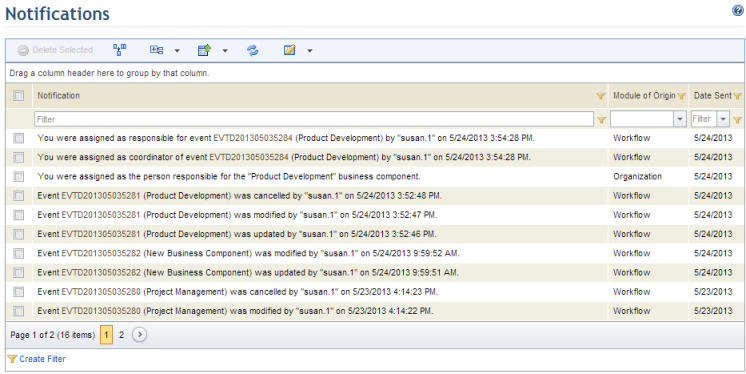
3. Select a column with the information that can be filtered through a combo box, indicated by the downward arrow (see figure below).

4. To view all the information the list can be filtered by, click the arrow and select the type of information you want to view from the drop-down list (see figure below).
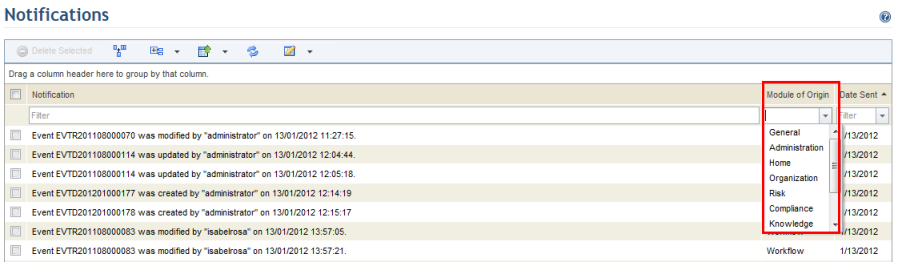
The system will refresh the list to show only the information that matches the criteria set in the column (see figure below).
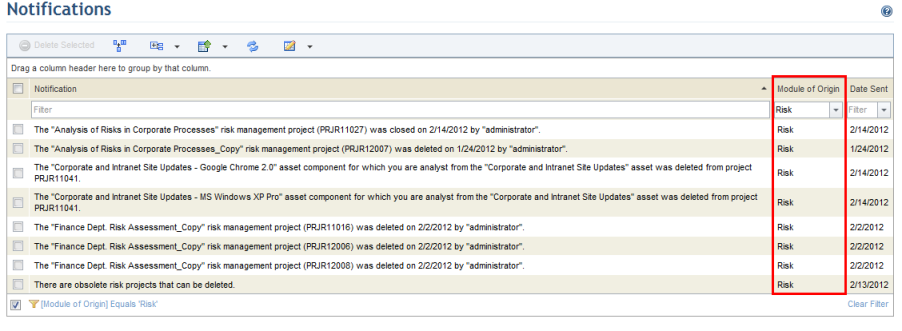
5.
You can also filter the list by keywords. Select a column with the information
that can be filtered by keywords, which is indicated by a text field above the
column. Click Filter ( ) next to the field and select the
type of filter you want to use (see figure below).
) next to the field and select the
type of filter you want to use (see figure below).
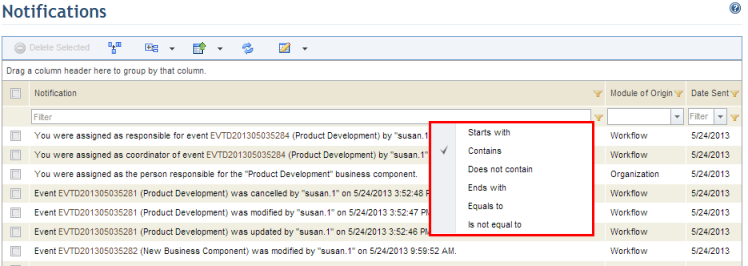
6. Enter the keywords by which you want to filter the list. The system will update the list as the words are entered, and it will show only the information that matches the criteria entered in the filter (see figure below).
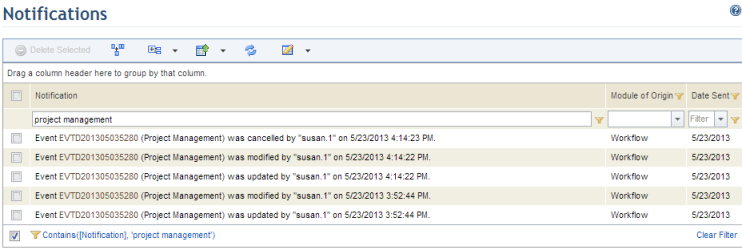
7. To clear the filter and view the complete list of information, click Clear Filter in the bottom right corner (see figure below).