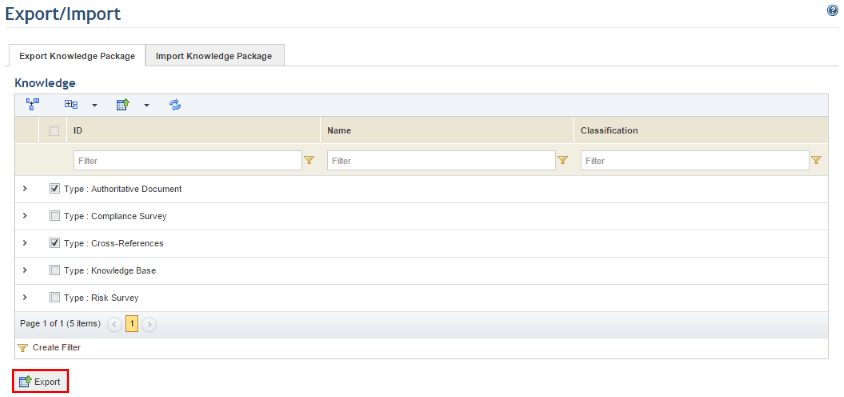
1. Access the Knowledge module.
2. Select Export/Import from the Knowledge Updates option on the menu.
3. Click the Export Knowledge Package tab.
4. In the Knowledge section, select the type of knowledge you want to export and click Export (see figure below).
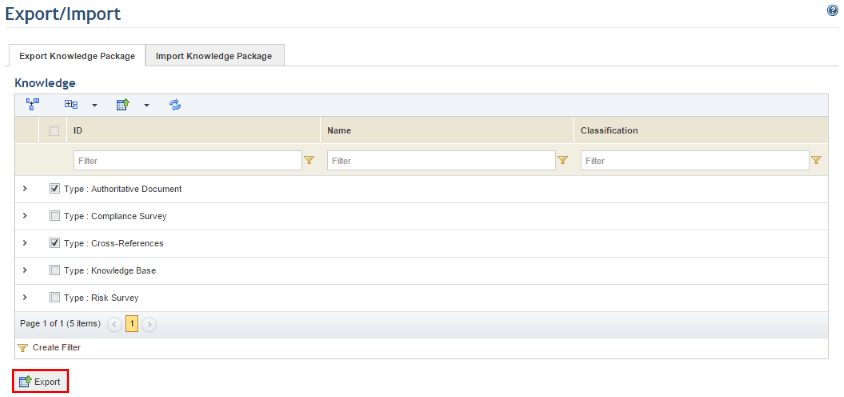
5. If you want to export specific knowledge objects, expand the type of knowledge you want to export, select one or more objects, and click Export.
6. Once exported, the Export Validation Messages section will display whether or not the content selected was previously associated with objects that were not selected for exporting.
Note 1: Cross-references for requirements from authoritative documents provided by Modulo will be exported, as long as these documents are registered in the database to which the knowledge package will be uploaded. Otherwise, the package will not be validated by the system during importation, which will prevent the operation from being completed. The same applies for risk and compliance surveys associated with knowledge bases or authoritative documents provided by Modulo.
Note 2: If cross-references or surveys selected for exporting were associated with custom knowledge bases or authoritative documents that were not selected, these knowledge bases and documents will be automatically included in the knowledge package so that these associations can remain.
The system generates a package with the content selected.
7. In the dialog box that appears, select the Save option to save the .pkg file generated by the system to your computer. If you want to quit the operation, click Cancel.