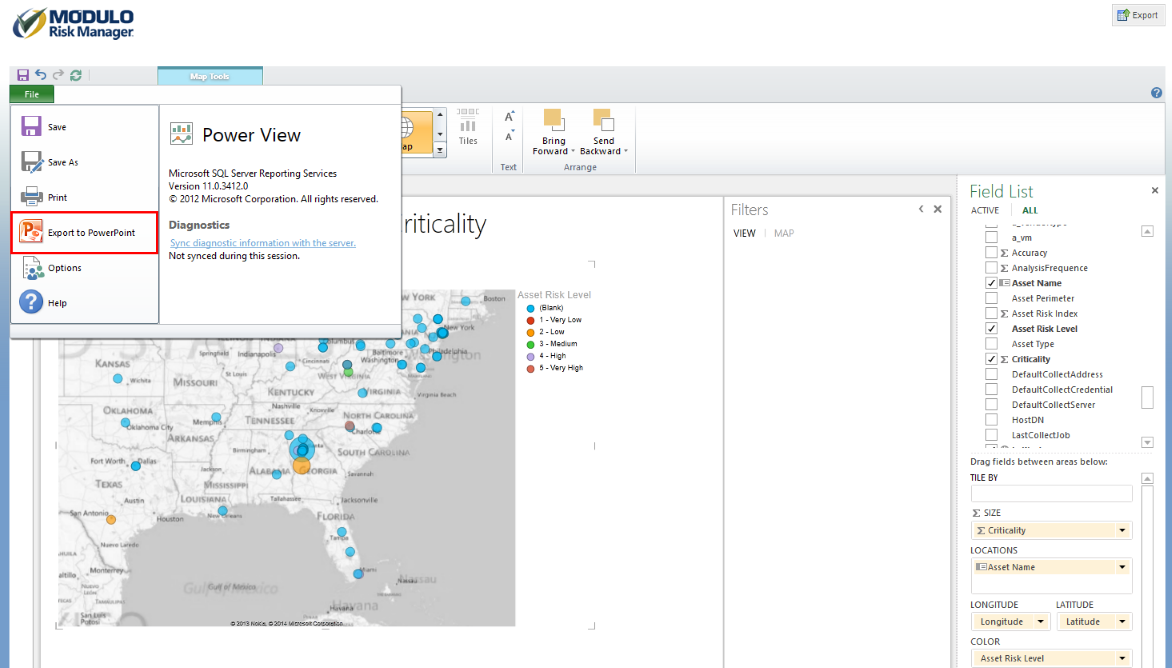
You can export an interactive version of your Power View report to PowerPoint. Each view in Power View becomes a separate PowerPoint slide.
Interacting with Power View reports exported to PowerPoint is similar to interacting with Power View views in Power View reading and full-screen modes. In PowerPoint slide show and reading view modes, you can interact with the visualizations and filters that the report author has added to each view, but you cannot create visualizations or filters.
1. Click File in the upper right corner and select Export to PowerPoint.
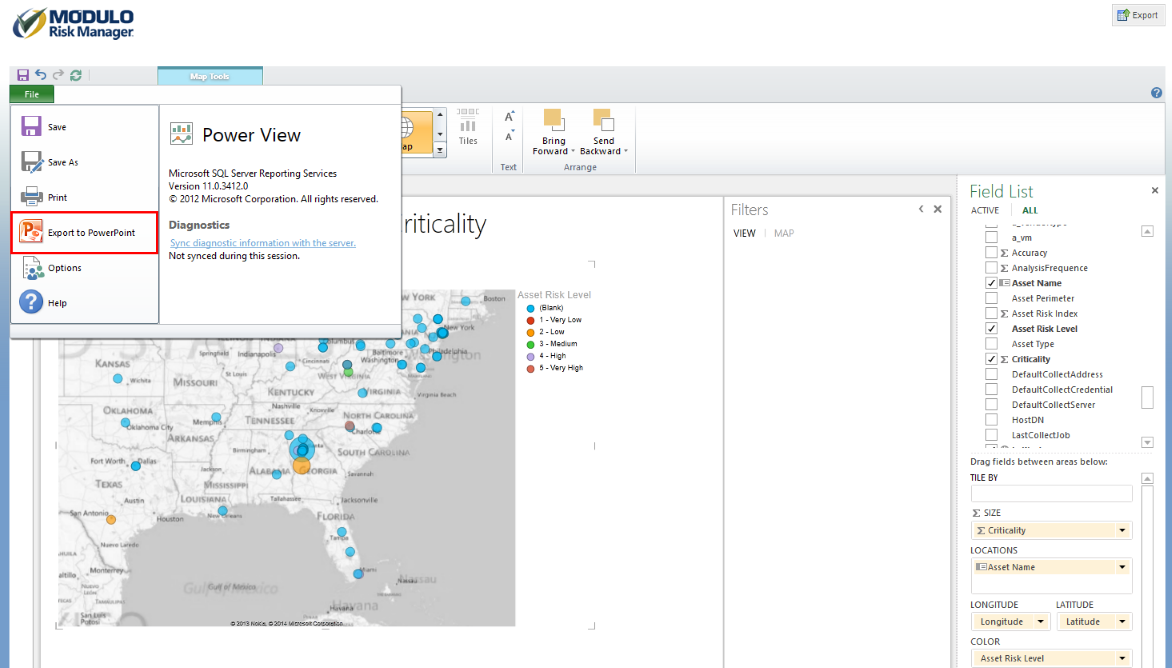
2. You will be prompted to save any changes before exporting. Click Save and Export to continue.
3. When the charts have been exported, you will be prompted to save the file. Click Save to continue and select a location for the file.
4. Open the file in presentation mode and click Interact in the bottom right corner to explore the data. Note that you must be authenticated in the system in order to do so.