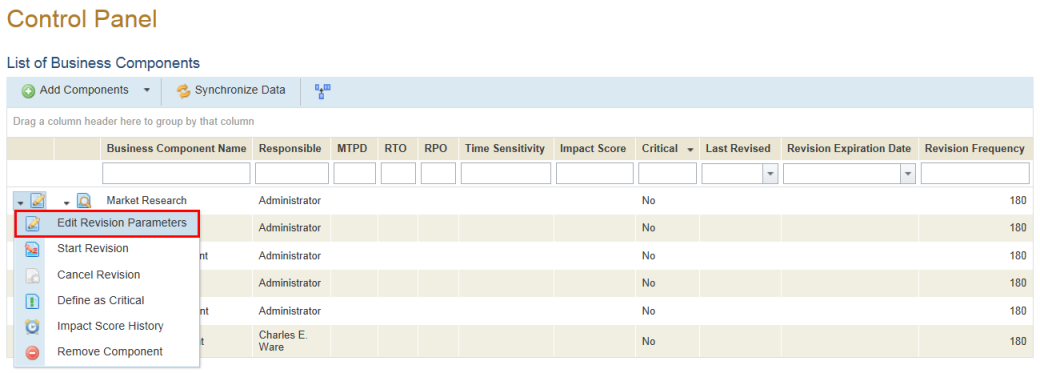
This topic explains how to edit the revision parameters for a business component included in the scope of a business impact analysis. Continuity managers should determine the frequency with which data on the business component should be reviewed by those responsible for them. This time period is used to automatically calculate the revision expiration date by summing this number with the date the business component was last reviewed.
If necessary, one or more approvers can be assigned to confirm the data on the business components provided by the people responsible for them. Note that the approval workflow follows the order in which the approvers are included. Final approval and calculation of the Impact Score only occurs when the last approver on the list confirms the data.
1. Access the Continuity module.
2. Select Control Panel from the Impact Analysis option on the menu.
3. In the List of Business Components section, click Edit next to the business component for which you want to edit the revision parameters and select the Edit Revision Parameters option (see figure below).
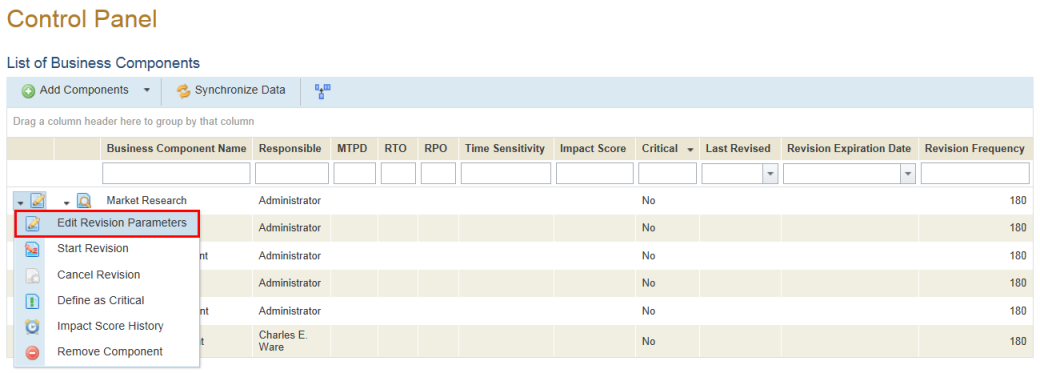
The system displays the Edit Revision Parameters page.
4. Click Add Approvers to select one or more people assigned to approve data on the business component once it has been confirmed by the person responsible for it (see figure below). Keep in mind that these people must be included in the Continuity Module Users access profile in order to gain access to the module.
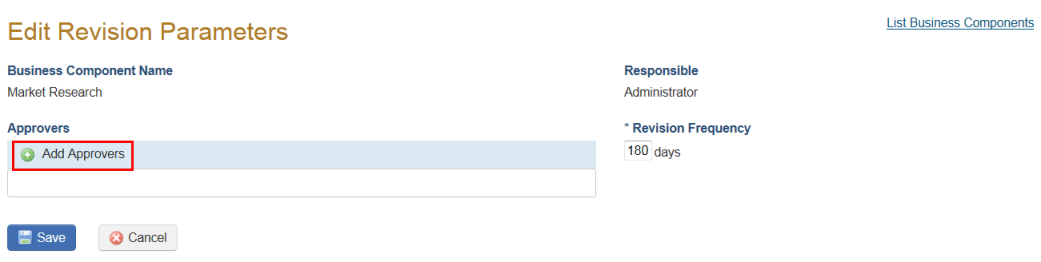
5. In the pop-up window that appears, enter filter criteria in the Name field and click List.
6. Mark the checkboxes next to the people you want to include in the list of approvers and click Add Approvers to confirm (see figure below).
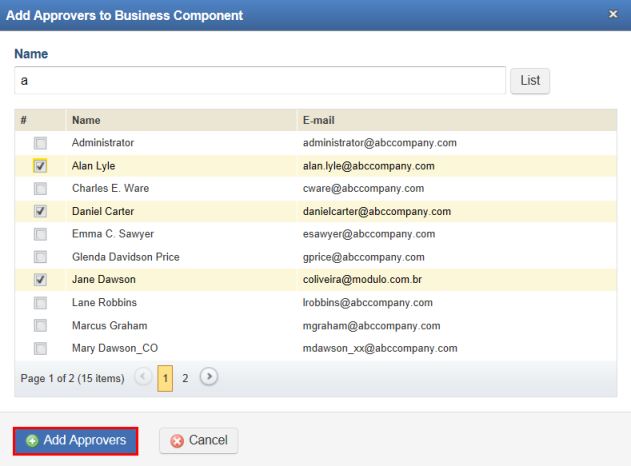
7. In the Revision Frequency field, enter a number to indicate how often data on the business component should undergo revision. By default this is configured to 180 days.
8. When finished, click Save. If you want to quit the operation, click Cancel.
The system displays a success message.
9. Click the List Business Components link in the upper right corner to return to the main list.