 )
in the upper right corner of the screen.
)
in the upper right corner of the screen.This topic explains how to update the properties of an event, such as the title, description, the USR, the expected start and end dates, the start and end dates, and its value through the Workflow app. Note that, to edit events through this application, authenticated users must have access to the Workflow module and permission to edit events in the system. All event attributes will be displayed with read-only values.
1. In the list of events, select the event you want to update.
2.
In any tab of the event, tap Edit ( )
in the upper right corner of the screen.
)
in the upper right corner of the screen.
The app displays a window where the properties of the event can be edited (see figure below).
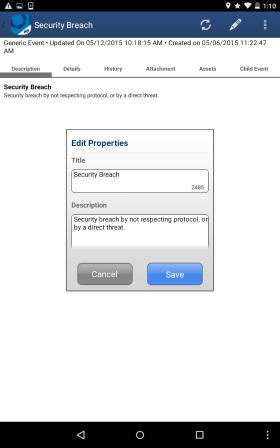
3. In the pop-up window that appears, tap the Title field to edit the event title. This field accepts a maximum of 2,500 characters and is required.
4. Tap the Description field to edit the event description. This field accepts a maximum of 5,500 characters and is required.
5. Tap the Expected Start Date, Expected End Date, Start Date, End Date, and Deadline fields and enter the respective dates for the event.
6. Tap the Value field and enter a monetary value for the event.
7. Tap Save to update the event. If you want to quit the operation, tap Cancel or any area outside the pop-up.