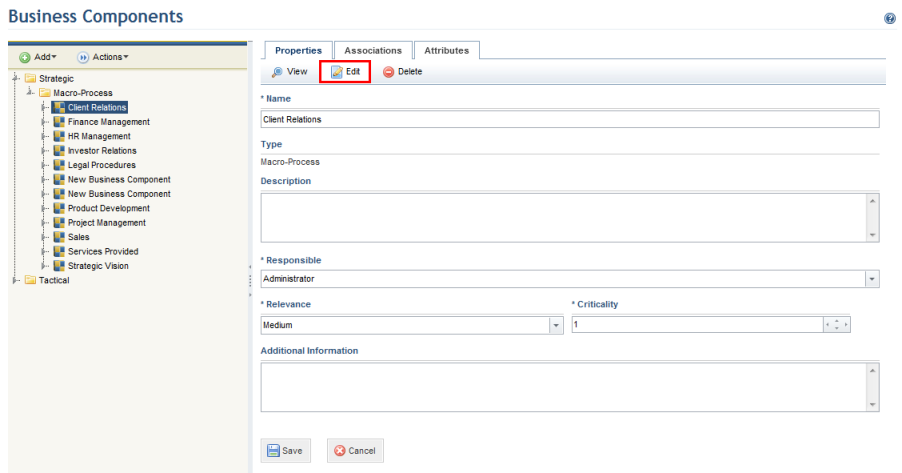
1. Access the Organization module.
2. Select Manage Business Components from the Business Components option on the menu.
3. Expand the folders representing the level and type of the business component you want to edit.
4. In the Properties tab, click Edit.
The system displays a screen where its properties can be edited (see figure below).
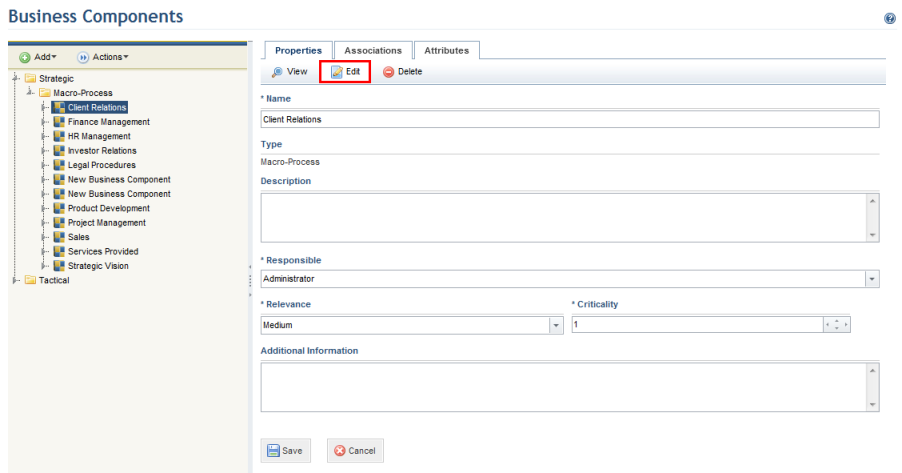
5. In the Name field, enter a name for the business component using up to 400 characters.
6. Note that the Business Component Type field is disabled for editing. To change the type of a business component, it must be deleted and created again under the new type.
7. In the Description field, enter information that helps identify the business component.
8. In the Responsible field, select the person responsible for the business component from the combo box. The person assigned to this role will be responsible for keeping information on the business component up to date and will receive permission to manage the business components to which they were assigned. Keep in mind that this person must be included in the Organization Module Users profile to gain access to the module.
9. In the Relevance field, select the level of importance of the business component to the organization. The relevance set here serves to help determine the relevance of any assets or other components associated with it.
10. In the Criticality field, determine the level of organizational dependence on the business component if occurrences with negative effects on the organization should take place. This is related to the maximum acceptable period of time a certain process can be paralyzed, and scores the criticality of this paralysis on a scale from 0 to 100.
11. In the Additional Information field, enter any other information related to the business component.
12. When finished, click Save. If you want to quit the operation, click Cancel.
The system displays a success message.