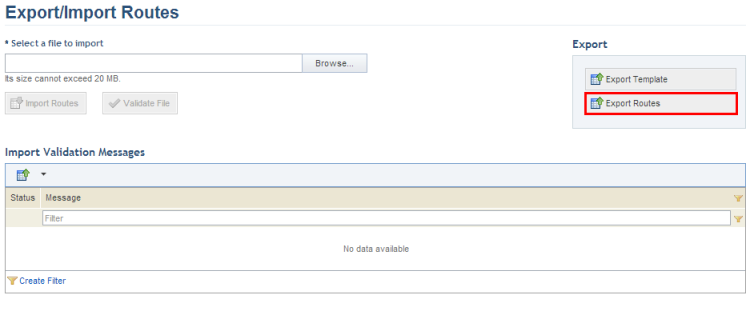
1. Access the Events solution.
2. In the Export/Import section, select Export/Import Events, Export/Import Available Resources, or Export/Import Routes.
The system displays a page where the events, available resources, or routes can be exported.
3. In the Export section, click Export Scheduled Events, Export Resources, or Export Routes (see figure below).
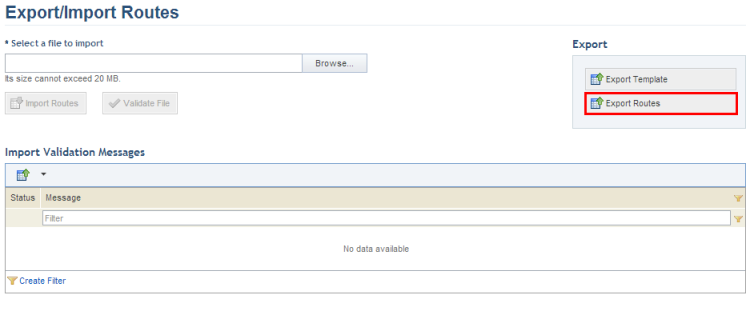
The system exports a spreadsheet with all the events, available resources, or routes registered in the system.
4. Open the file or save it to your computer.
5. To edit information on the spreadsheet, follow the instructions in Chapter 14: Events -> Export/Import Scheduled Events, Available Resources, and Routes.