 ) next to the category for which you
want to view the privileges included in it.
) next to the category for which you
want to view the privileges included in it.1. Access the Administration module.
2. Select Authorization Policy from the Access Control option on the menu.
3. In the Authorization Policy section, click Display and select the option by Privilege.
The system displays the list of privileges organized by category.
4.
Click Expand ( ) next to the category for which you
want to view the privileges included in it.
) next to the category for which you
want to view the privileges included in it.
5. Click the privilege for which you want to edit permission which has been granted to the profiles and roles, which will be displayed on the right.
6. Select the system profile or role for which you want to grant or deny permission to the privilege and mark the checkbox next to it in the Permission column (see figure below).
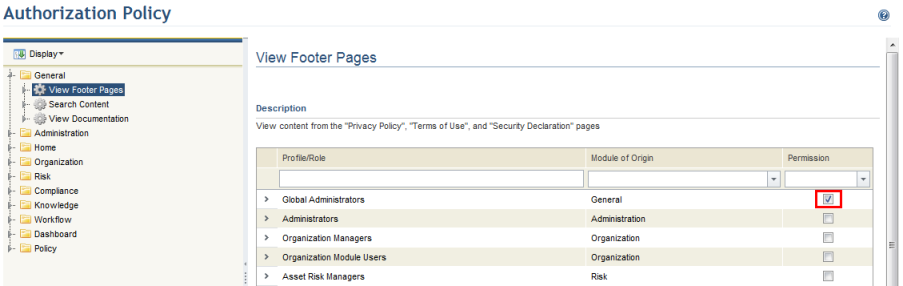
Note: When a checkbox is marked, explicit permission is granted in the selected privilege for the profile or role in question (“allowed”). An unmarked checkbox means permission is not granted (“undefined”).
7. When finished, click Save to record the changes. If you want to quit the operation, click Cancel to discard the changes.
The system displays a success message.