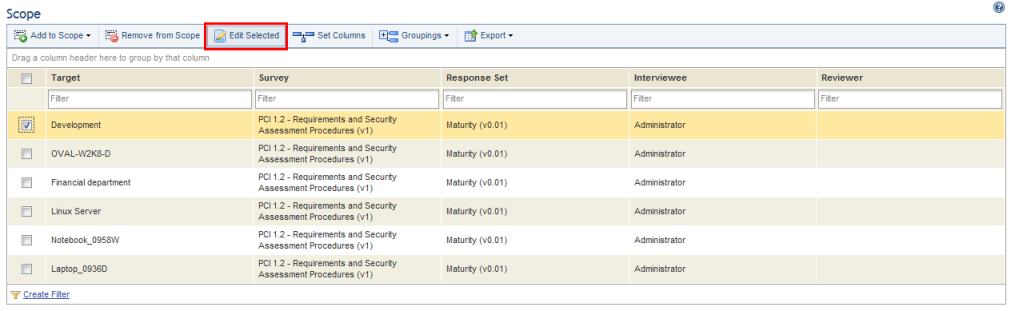
This topic explains how to edit surveys, response sets, interviewees, and reviewers selected for objects added to a project.
1. Access the Compliance module.
2. In the Projects section, click the List Projects option.
3. In the List of Projects section, click Edit next to the compliance project whose objects you want to edit.
4. Click Scope.
5. Mark the checkboxes next to the objects you want to edit and click Edit Selected (see figure below).
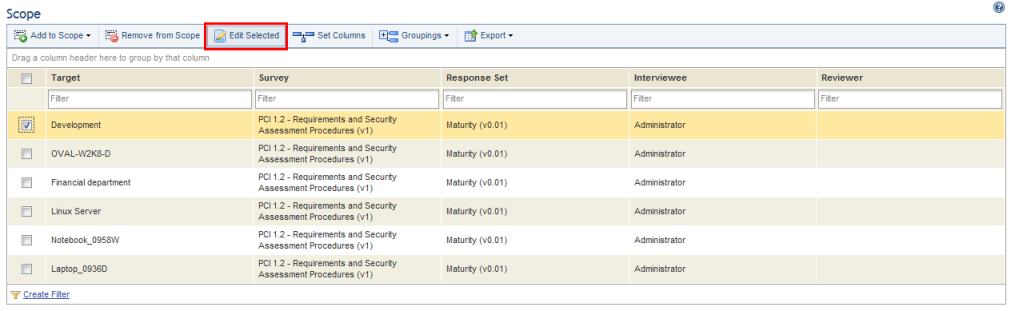
The system displays a screen where the analysis parameters for the objects selected can be edited (see figure below).
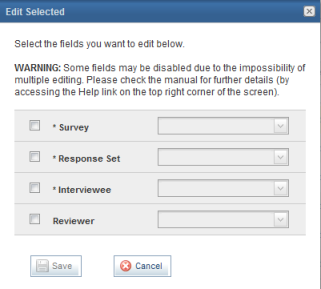
Note: The fields marked with an asterisk are options that must be specified for a compliance project. If you do not select any options, the system will do so automatically.
6. Mark the checkbox next to the Survey field to select the new survey you want to use for the objects selected. The system displays all published versions of surveys that have at least one question associated with at least one requirement selected for the project.
7. Mark the checkbox next to the Response Set field to select the new response set you want to use for the objects selected. All published response sets will be displayed.
8. Mark the checkbox next to the Interviewee field to assign a new interviewee for the objects selected (see figure below). By default, the interviewee is the person responsible for the object as specified in the Organization module. If a person was included as an object, by default they will be assigned to answer the interview.
9. Mark the checkbox next to the Reviewer field to assign a new reviewer to the interviews for the objects selected (see figure below). Note that by selecting a reviewer, you are also specifying that the interview will be reviewed.
10. When finished, click Save. If you want to quit the operation, click Cancel.
The system displays a success message.