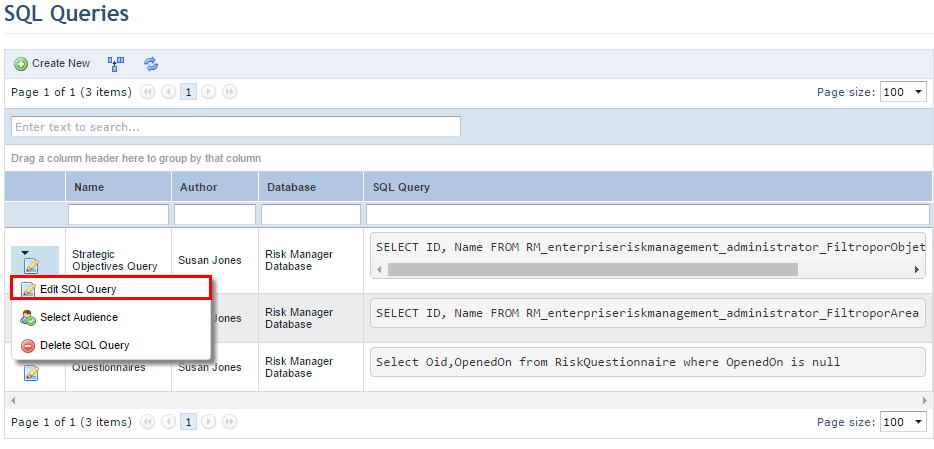
This topic explains how to edit a SQL query in the Data Analytics module, in addition to how to manage its audience. Once people and groups of people have been included in the audience for a SQL query, audience members can view the query in the SQL Queries section of the Data Analytics module and use it as a data source in the dashboards of this module.
1. Access the Data Analytics module.
2. In the SQL Queries section, click Edit next to the query to be edited and select Edit SQL Query (see figure below).
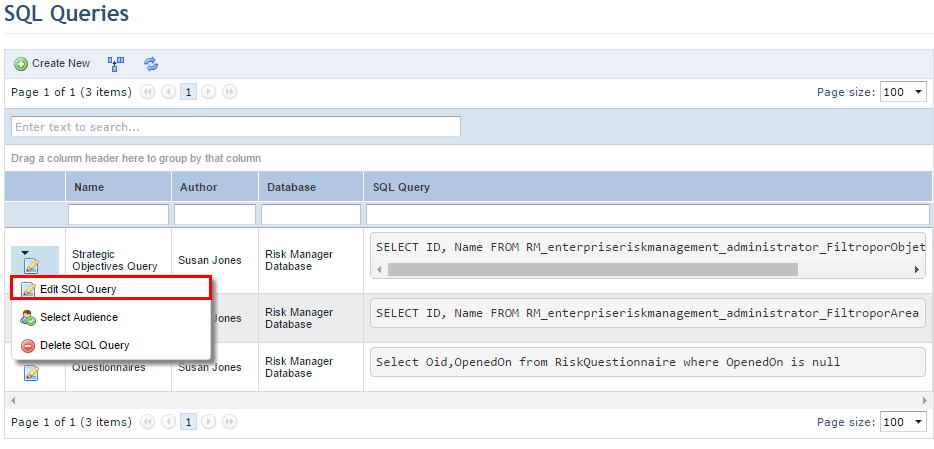
The system displays a new window where the main properties of the query can be configured.
3. Make the necessary changes and click Save. If you want to quit the operation, click Cancel.
The system displays a success message.
4. Click Edit and select the Select Audience option to choose the people and groups that may view the SQL query in this section and use it as a data source in dashboards.
The system displays a page where people and groups can be added to the audience of the SQL query.
5. Click Add Audience and select People or Groups of People (see figure below).
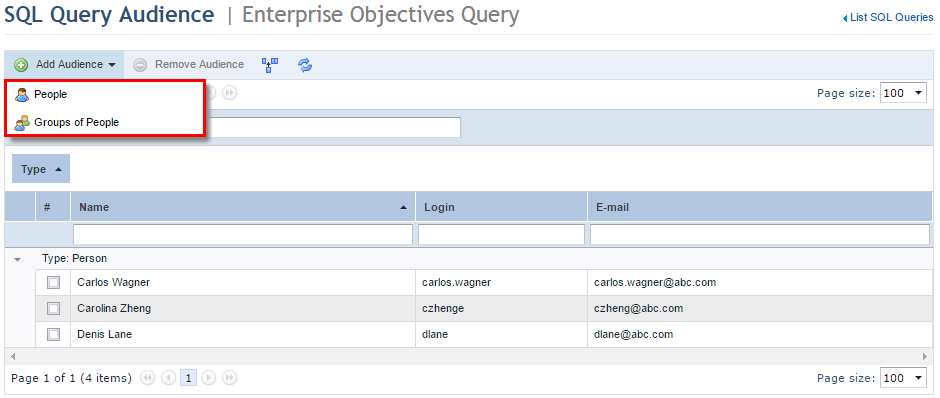
6. In the window that appears, select the people or groups of people you want to include in the audience of the SQL query and click Add (see figure below).
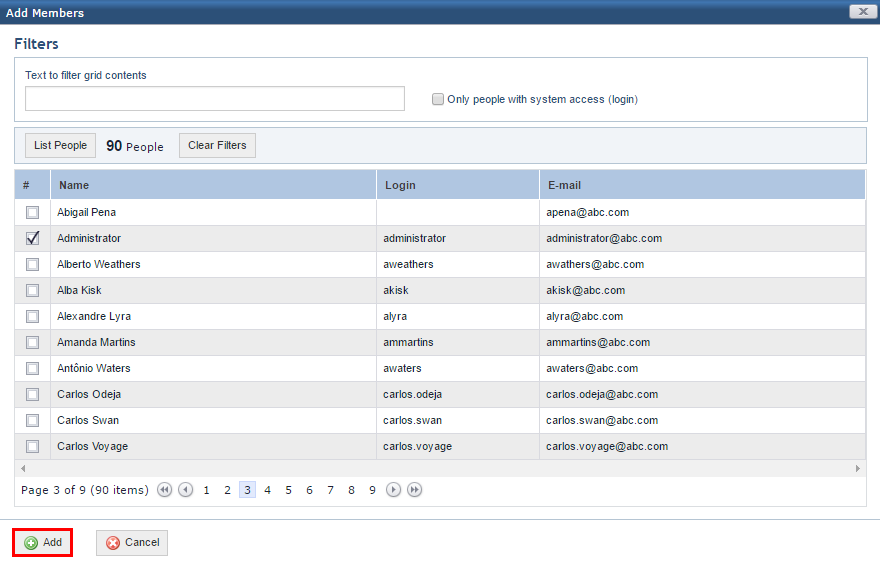
The system displays a success message.
7. To remove a person or group from the audience, select the checkboxes next to their names and click Remove Audience (see figure below).
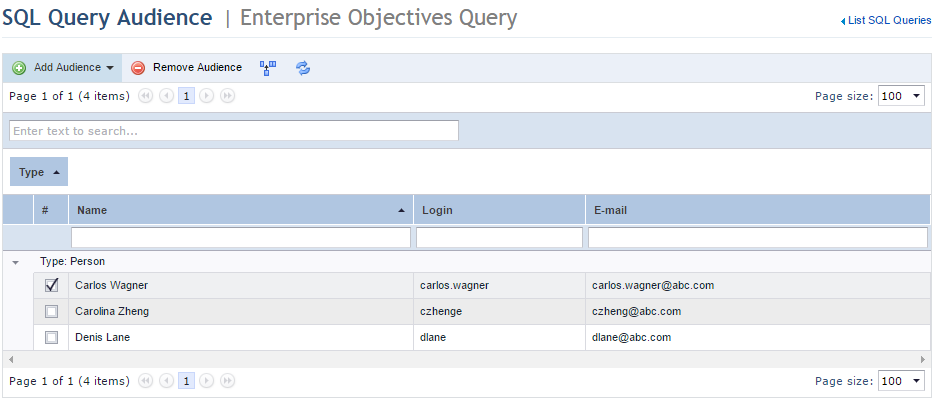
The system displays a success message.