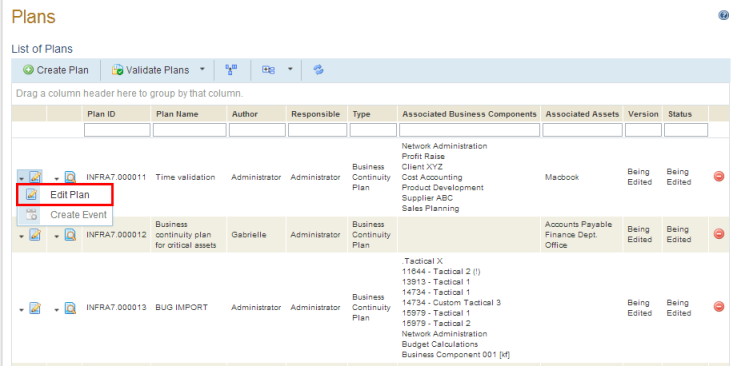
1. Access the Continuity module.
2. Select Manage Plans from the Plans option on the menu.
3. Click Edit next to the plan you want to make changes to and then click Edit Plan (see figure below).
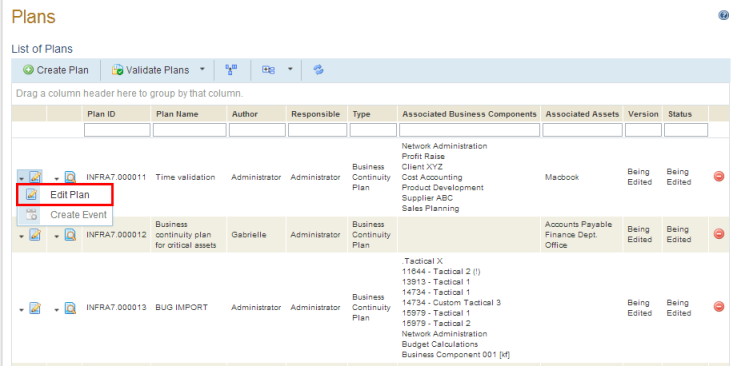
If the plan was previously published, the system requests confirmation to edit it (see figure below).
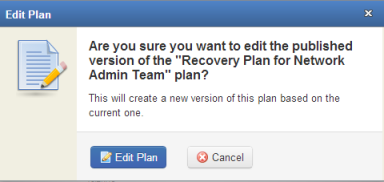
4. Click Edit Plan to confirm. If you want to quit the operation, click Cancel.
The status will change from Published to Being Edited, and the system displays the Properties tab of the plan.
5. Make any necessary changes and click Save. If you want to quit the operation, click Cancel.
The system displays a success message.