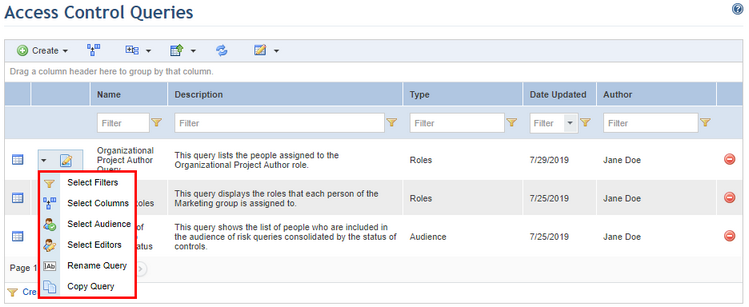
1. Access the Administration module.
2. Select the Queries option from the Access Control section.
3. In the Access Control Queries section, click Edit next to the query and select the item you want to edit from the drop-down list that appears (see figure below).
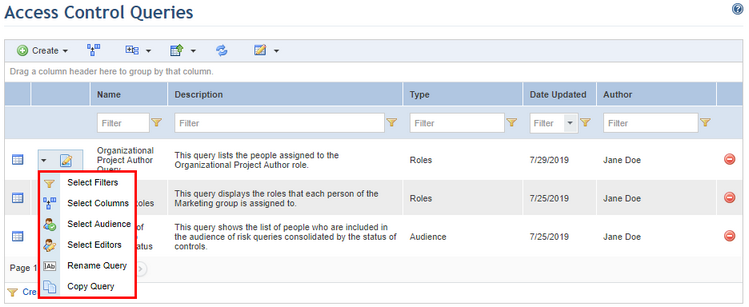
If the Select Filters option was selected, for example, the system will load the Filters step.
4. Make the necessary changes and click Proceed or click Generate Query to generate the query without going through the other steps. If you want to cancel query editing, click Cancel. To return to a previous step at any point during this wizard, click Back.
5. When the Results step is reached, click Save to save the changes made. If you want to keep the original query and save a new version of the query with the modifications you made, click Save As. If you want to cancel query editing, click Cancel.
If, for example, you chose to save the changes without creating a new version, the system displays a success message.