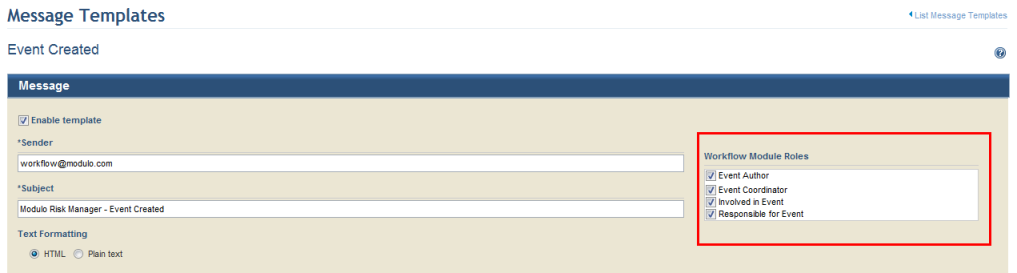
1. Access the Administration module.
2. Select Message Templates from the Customizations option on the menu.
3. In the Message Templates section, click Edit next to the message template you want to edit.
4. Mark the Enable template checkbox marked by default to enable or disable the template. Note that this may disable other functionalities in the system – such as sending user passwords via e-mail.
5. In the Sender field, enter a valid e-mail address to indicate who was responsible for sending the message.
6. In the Subject field, enter an informative subject line for the e-mail that references the topic addressed in the message. Variables that apply to the topic in question can be included in subject lines. These are explained further on in this topic.
7. For templates related to events from the Workflow module, you can select which roles will receive the notification by marking the checkboxes next to each (see figure below).
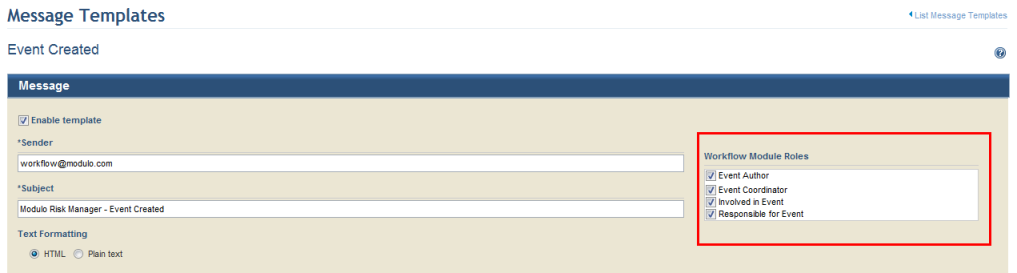
8. In the Text Formatting field, select HTML or Plain Text to determine how the message text will be displayed to the recipient.
9. In the Message section, you can enter and edit the contents of the message that will be used in the body of the e-mail, either through the Editor tab, which provides standard editing features, or the HTML tab. When finished, click the Preview tab to see the final version as it will appear to the user.
Note: Variables can be added to the message content. The system will enter the appropriate values for these variables automatically when messages are sent. For example, if the #interview_uri# variable is used, a URL will be shown in the message that can be used as a link to direct the user to the interview directly from the message. To do so, select the option from the drop-down list displayed in the Insert Variable field (see figure below).
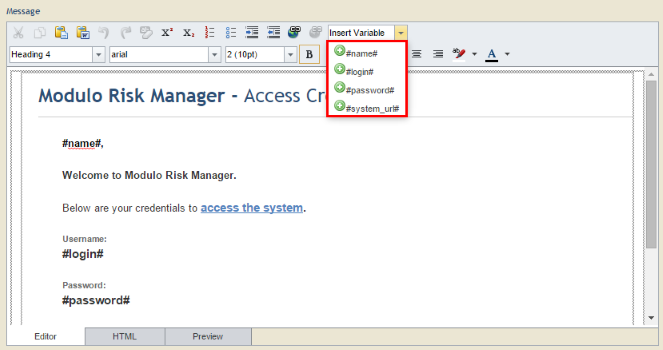
It’s important to note that each message template has a different list of variables that can be used. In addition to the variables below, any asset attributes created in the Objects and Attributes section of the Administration module will also be available for use in certain message templates, preceded by the tag "asset_". The table below provides a definition for each default variable.
|
Variable |
Description |
|
#project_code# |
Code of the project related to the message being sent. |
|
#project_name# |
Name of the project related to the interview. |
|
#project_type# |
Type of project related to the interview (risk or compliance project). |
|
#project_description# |
Description of the project related to the interview. |
|
#project_leader# |
Leader of the project related to the interview. |
|
#project_uri# |
URI (Uniform Resource Identifier – which can be used as a link depending where and how it will be displayed) of the project related to the interview. |
|
#interviewee_name# |
Interviewee name. |
|
#interview_code# |
Name of the survey used to generate the interview. |
|
#interview_responsible# |
Name of the person assigned as responsible for the survey used to generate the interview. |
|
#interview_uri# |
URI (Uniform Resource Identifier – which can be used as a link depending where and how it will be displayed) of the interview. |
|
#interview_target# |
Name of the object or asset component included in the scope of the project associated with the interview. |
|
#reviewer_name# |
Name of the reviewer assigned to the interview. |
|
#asset_type# |
Type of asset related to the interview. |
|
#asset_name# |
Name of the asset related to the interview. |
|
#asset_responsible# |
Name of person or group responsible for the asset. |
|
#asset_description# |
Description of the asset related to the interview. |
|
#asset_relevance# |
Relevance of the asset related to the interview. |
|
#asset_criticality# |
Criticality of the asset related to the interview. |
|
#asset_path# |
Indicates the asset’s path in the organizational structure; that is, perimeters and sub-perimeters the asset belongs to. For example: Perimeter 1 > Sub-perimeter 1 > Asset. |
|
#asset_longitude# |
Indicates the longitude of the location of the asset related to the interview using up to 6 decimal degrees. |
|
#asset_latitude# |
Indicates the latitude of the location of the asset related to the interview using up to 6 decimal degrees. |
|
#obsolete_deadline_riskprojects# |
Number of days set for risk project obsolescence. |
|
#obsolete_list_riskprojects# |
List of obsolete risk projects. |
|
#obsolete_deadline_complianceprojects# |
Number of days set for compliance project obsolescence. |
|
#obsolete_list_complianceprojects# |
List of obsolete compliance projects. |
|
#obsolete_deadline_authdocs# |
Number of days set for authoritative document obsolescence. |
|
#obsolete_list_authdocs# |
List of obsolete authoritative documents. |
|
#kb_name# |
Name of knowledge base associated with the interview. |
|
#kb_responsible# |
Person responsible for the knowledge base. |
|
#kb_author# |
Knowledge base author. |
|
#kb_status# |
Knowledge base status. |
|
#kb_type# |
Indicates the type of knowledge base (person, process, technology, and environment). |
|
#kb_description# |
Knowledge base description. |
|
#kb_uri# |
URI (Uniform Resource Identifier – which can be used as a link depending where and how it will be displayed) of the knowledge base. |
|
#imported_qtygroupingtype# |
Indicates the number of grouping types imported via Live Update. |
|
#imported_qtygrouping# |
Indicates the number of grouping types imported via Live Update. |
|
#imported_qtythreat# |
Indicates the number of threats imported via Live Update. |
|
#imported_qtythreatsource# |
Indicates the number of threat sources imported via Live Update. |
|
#imported_qtykb# |
Indicates the number of knowledge bases imported via Live Update. |
|
#imported_qtyauthoritativedoc# |
Indicates the number of authoritative documents imported via Live Update. |
|
#imported_qtycompliancesurvey# |
Indicates the number of compliance surveys imported via Live Update. |
|
#imported_qtyrisksurvey# |
Indicates the number of risk surveys imported via Live Update. |
|
#imported_groupingtypelist# |
Lists the grouping types imported via Live Update. |
|
#imported_groupinglist# |
Lists the groupings imported via Live Update. |
|
#imported_threatlist# |
Lists the threats imported via Live Update. |
|
#imported_threatsourcelist# |
Lists the threat sources imported via Live Update. |
|
#imported_kblist# |
Lists the knowledge bases imported via Live Update. |
|
#imported_authoritativedoclist# |
Lists the authoritative documents imported via Live Update. |
|
#imported_compliancesurveylist# |
Lists the compliance surveys imported via Live Update. |
|
#imported_risksurveylist# |
Lists the risk surveys imported via Live Update. |
|
#error_trace# |
Details of the error that occurred in the system. |
|
#event_type# |
Indicates the type of event (compliance, risk, generic, or custom). |
|
#event_code# |
Event code automatically generated by the system when the event is created. |
|
#event_title# |
Indicates the title of the event. |
|
#event_updated_by# |
Indicates the username of the person who updated the event. |
|
#event_link# |
Provides a link to the event. |
|
#event_percentage_progress# |
Indicates the percentage of event progress. |
|
#event_update_comment# |
Comment provided when the event was updated. |
|
#event_usr# |
USR (urgency x relevance x severity) for the event. |
|
#event_description# |
Lists the description provided for the event. |
|
#event_coordinator_name# |
Lists the person or group assigned as responsible for the event. |
|
#event_responsible_name# |
Lists the person or group assigned as responsible for the event. |
|
#event_involved_names# |
Lists the people and groups of people involved in the event, separated by commas. |
|
#event_associated_assets# |
Lists the assets associated with the event, separated by commas. |
|
#event_associated_businesscomponents# |
Lists the business components associated with the event, separated by commas. |
|
#event_deadline# |
Deadline set for the event. |
|
#event_new_associated_asset# |
Lists any new assets associated with the event. |
|
#event_new_file_attached_name# |
Name of the new file attached to event. |
|
#event_new_associated_business_components# |
Names of the new business components associated with the event, separated by commas. |
|
#event_new_associated_objects# |
Names of the new assets or business components associated with the event, separated by commas. |
|
#event_first_reviewer# |
Name of the person or group assigned to the First Reviewer role for the event. |
|
#event_second_reviewer# |
Name of the person or group assigned to the Second Reviewer role for the event. |
|
#event_third_reviewer# |
Name of the person or group assigned to the Third Reviewer role for the event. |
|
#password# |
Password for the person’s access account created in the Manage Users section of the Administration module. |
|
#system_login# |
Username of the person authenticated in the system when the error occurred. |
|
#survey_respondeddate# |
Date on which the interview was answered by the interviewee. |
|
#system_timestamp# |
Time on which the error occurred in the system. |
|
#survey_intervieweename# |
Name of the user who answered the interview. |
|
#survey_title# |
Title of the survey. |
|
#system_url# |
Displays a link to access the system. |
|
#sender_name# |
Username of the person who generated a PDF report and sent it via e-mail to the specified recipients. |
|
#report_name# |
Name of report that is being sent. |
|
#report_schedule_name# |
Name of the schedule set for the report. |
10. When finished, click Save. If you want to quit the operation, click Cancel.
The system displays a success message.