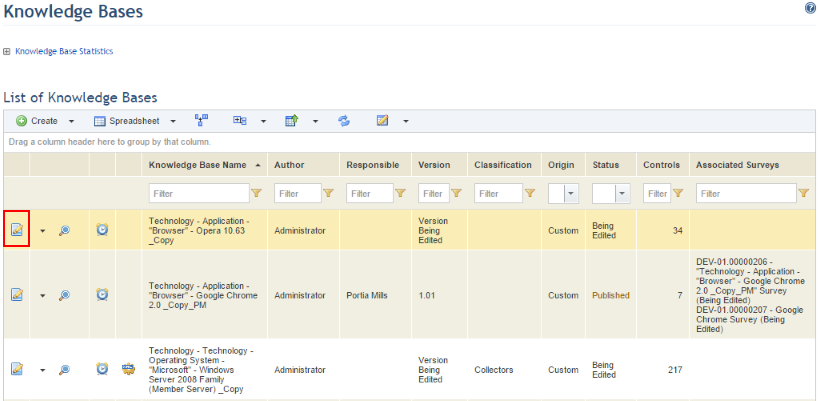
1. Access the Knowledge module.
2. Select Knowledge Bases from the Risk Knowledge option on the menu.
3. In the Knowledge Bases section, click Edit next to the knowledge base you want to edit (see figure below).
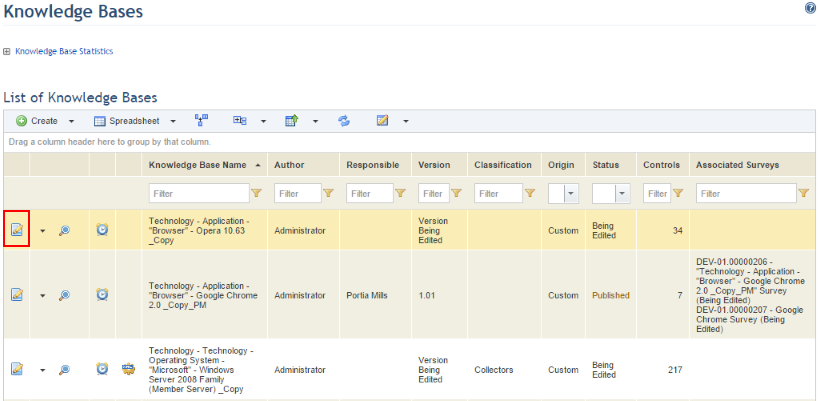
Note: The Edit button is only displayed for custom knowledge bases. To edit a knowledge base provided by Modulo, you must first create a copy of the knowledge base. If the knowledge base is published, the system will request confirmation before it can be edited (see figure below).
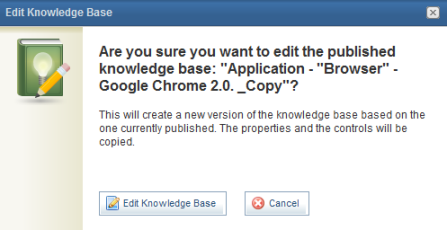
4. To confirm editing, click Edit Knowledge Base. If you want to quit the operation, click Cancel.
The system displays information on the knowledge base selected in the Properties tab (see figure below).
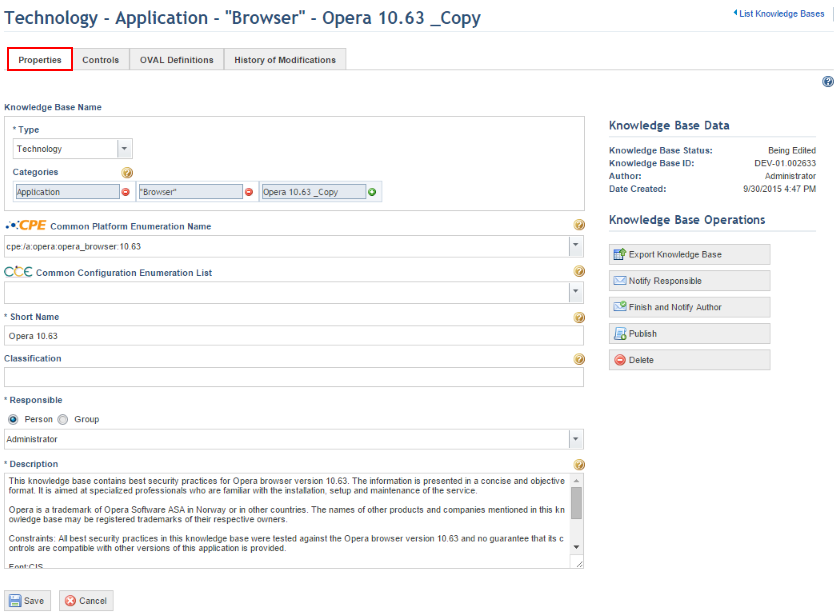
5. Make the necessary changes and click Save. If you want to quit the operation, click Cancel to discard the changes.
The system displays a success message.
Note: The knowledge base must be published before it will be available for use. For details see Chapter 8: Knowledge -> Risk Knowledge -> Knowledge Bases -> Generating Notifications and Publishing Knowledge Bases.