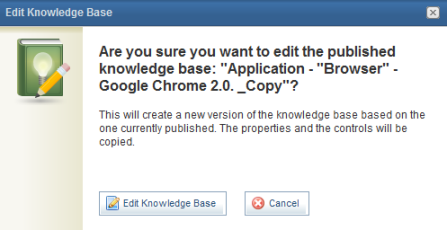
1. Access the Knowledge module.
2. Select Knowledge Bases from the Risk Knowledge option on the menu.
3. In the Knowledge Bases section, click Edit next to the knowledge base containing the control you want to edit.
Note: If the knowledge base is published, the system will request confirmation before you can edit it (see figure below).
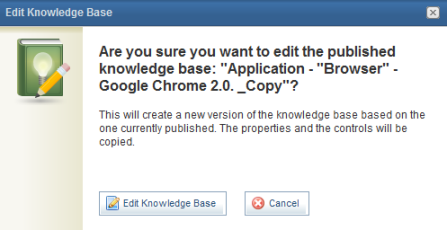
4. To confirm editing, click Edit Knowledge Base. If you want to quit the operation, click Cancel.
5. Click the Controls tab.
6. Click Edit next to the control you want to edit.
The system displays a screen where its properties can be edited (see figure below).
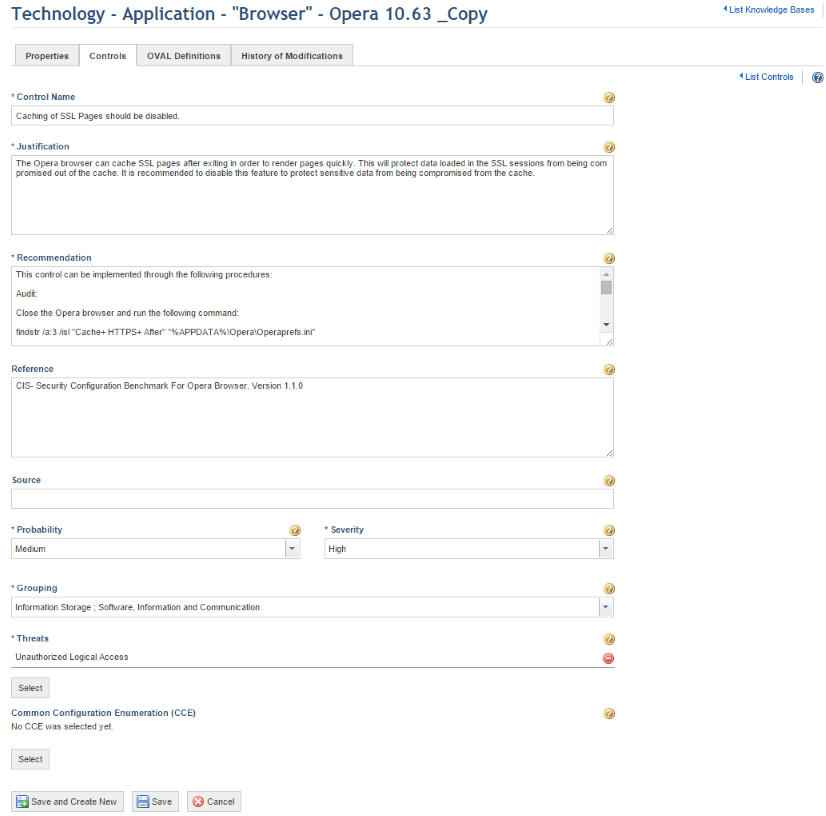
7. Make the necessary changes and click Save. If you want to save the control and create a new one, click Save and Create New. If you want to quit the operation, click Cancel.
The system displays a success message.
Note: The knowledge base must be published before it will be available for use. For details see Chapter 8: Knowledge -> Risk Knowledge -> Knowledge Bases -> Generating Notifications and Publishing Knowledge Bases.