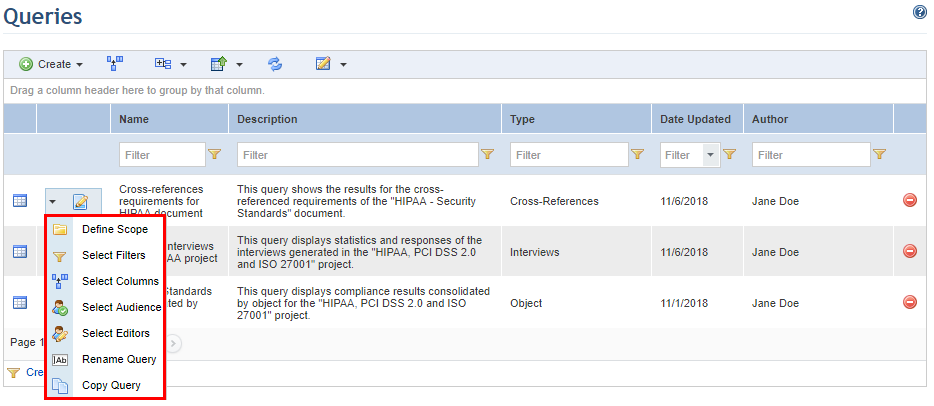
This topic explains how to edit a query in the Compliance module. The scope, filters, columns displayed in the results, name, description, audience, and editors of a query can be edited through this option.
1. Access the Compliance module.
2. In the Queries section, click the List Queries link.
3. In the Queries section, click Edit next to the query and select the step you want to edit (see figure below).
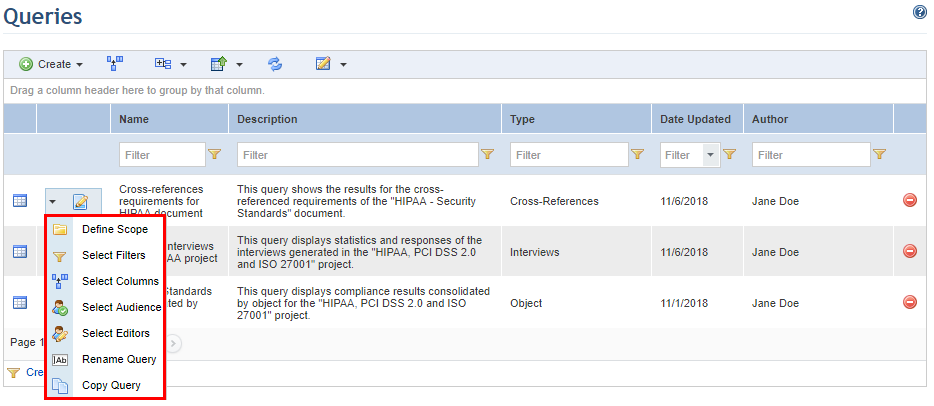
If the Select Filters option was selected, for example, the system will open the Filters step in which the filters for the query can be edited.
4. Make the necessary changes and click Proceed to continue editing the query. You can also generate the query without completing the other steps by clicking Generate Query. If you want to cancel query-editing, click Cancel. To return to the previous step at any point during this wizard, click Back.
5. When the Results step is reached, you can choose to either save the changes made in a new version of the edited query or to save them in the original query itself. Click Save to save the changes in the original query. Click Save As to keep the original query and create a new version of it that includes the changes made. If you want to cancel query-editing, click Cancel.
The system displays a success message.