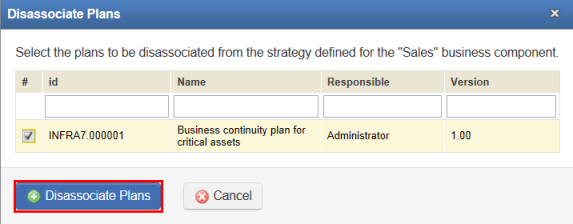
1. Access the Continuity module.
2. Select Continuity Strategies from the Strategies option on the menu.
The system displays the list of business components that were added manually or automatically once defined as critical.
3. To disassociate a plan from a strategy, in the List of Strategies section, click Edit next to a business component with which plans have been associated and select Disassociate Plans.
4. In the pop-up window that appears, mark the checkboxes next to the associated plans you want to remove from the business component and click Disassociate Plans to confirm (see figure below).
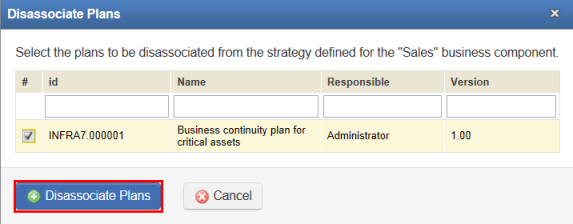
The system displays a success message and the plans selected are disassociated. Keep in mind that plans can only be associated and disassociated with the most recent strategy defined for a business component. If a new strategy is defined, plans associated with the previous strategy cannot be disassociated, and neither can new plans be associated with that previous strategy.
5. To disassociate an event from a strategy, in the List of Strategies section, click Edit next to the business component for which a strategy was defined and select the Disassociate Events option.
6. In the window that appears, mark the checkboxes next to the events you want to remove from the strategy and click Disassociate Events to confirm (see figure below). If you want to quit the operation, click Cancel.
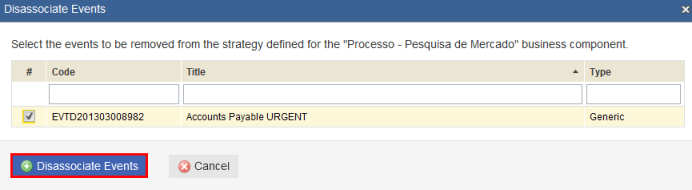
The system displays a success message and the events selected are disassociated.
10. To remove a file from a strategy, click Edit next to the business component for which a strategy was defined and click Remove Files.
The system displays the list of files attached to the strategy selected.
11. Mark the checkbox next to the file you want to remove and click Remove Files (see figure below). If you want to quit the operation, click Cancel.
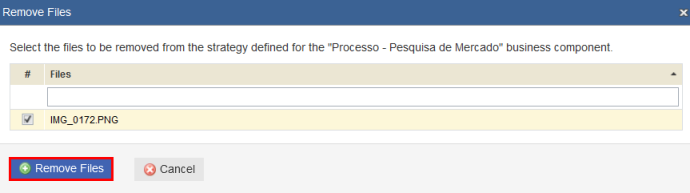
The system displays a success message.