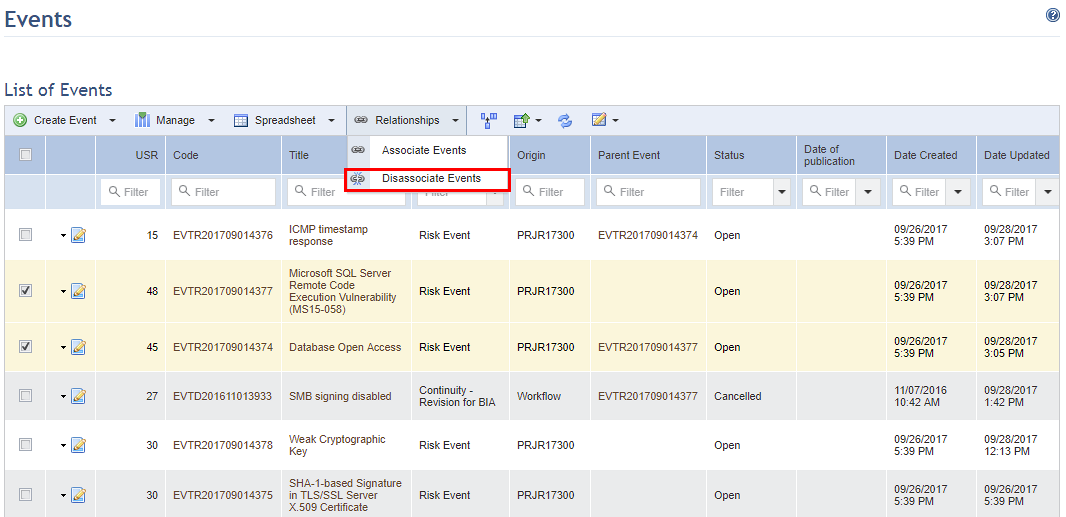
1. Access the Workflow module.
2. In the Events section, mark the checkboxes next to the events you want to disassociate from related events or a parent event.
3. Click Relationships and select Disassociate Events from the drop-down list that appears (see figure below).
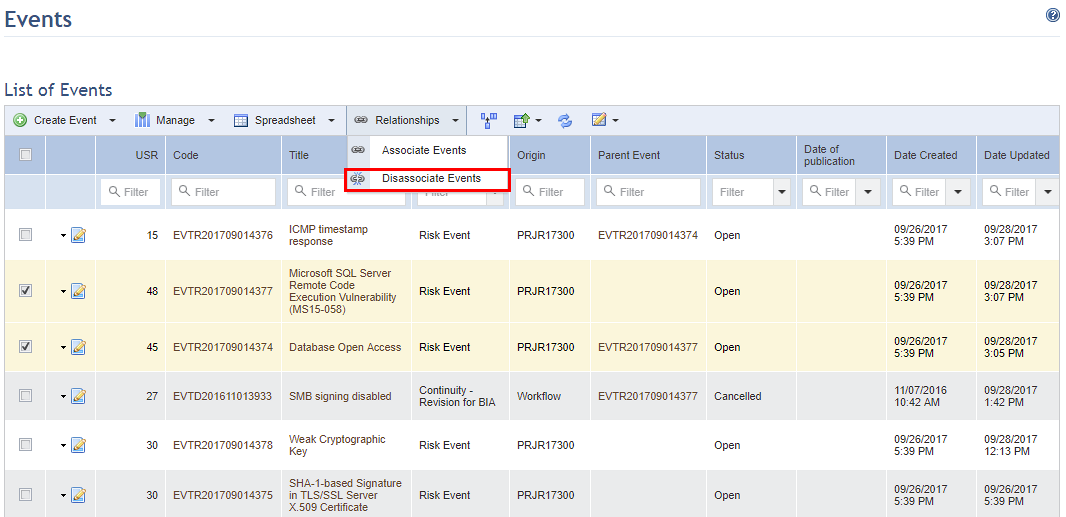
The system requests confirmation to disassociate the events (see figure below).
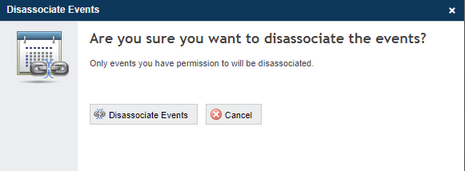
4. Click the Disassociate Events option to disassociate the events. Note that any parent and direct child events, as well as any events horizontally associated directly, will be disassociated from the events selected.
The system displays a success message indicating the number of disassociated events.
5.
To disassociate events individually from a main event, click Edit ( ) next to an event and then select
the Associated Events option.
) next to an event and then select
the Associated Events option.
The system displays the Associated Events tab of the event selected (see figure below).
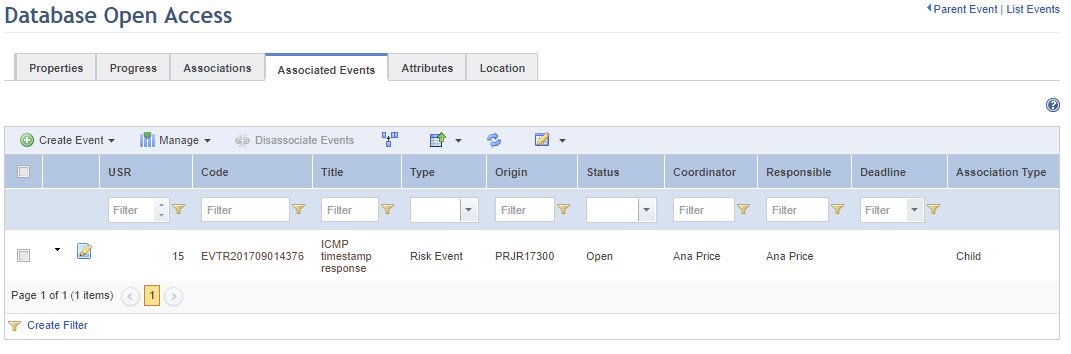
6. Mark the checkboxes next to the events you would like to disassociate and click on Disassociate Events.
The system requests confirmation to disassociate the events (see figure below).
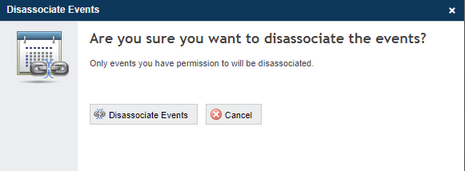
7. Click on Disassociate Events to disassociate the events selected.
The system displays a success message indicating the number of disassociated events and the disassociation is recorded in the history of the Progress tab of these events.