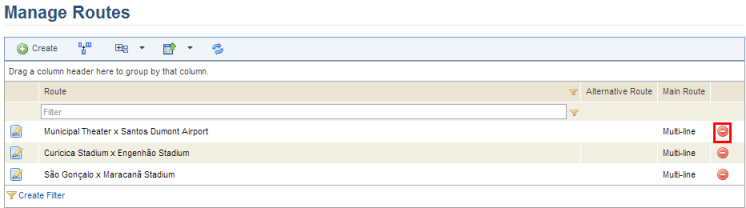
This topic explains how to delete a route. Routes can be deleted at any time, and any deleted routes associated with scheduled events will be tagged with "(deleted)". These events will remain registered in the system, but a valid route must be selected before they can be edited. New events also cannot be registered with deleted routes. Once a main route is deleted, all its associated alternative routes will be deleted from the system.
1. Access the Events solution.
2. In the Scheduled Events section, select Manage Routes.
The system displays the list of routes.
3. Click Delete next to the route you want to delete (see figure below).
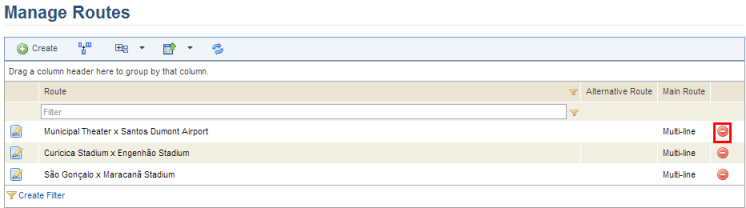
The system requests confirmation of the operation (see figure below).
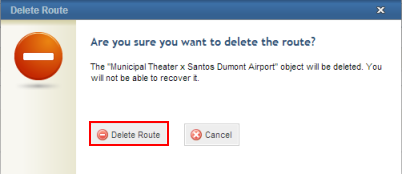
4. To confirm deletion, click Delete Route. If you want to quit the operation, click Cancel.
The system displays a success message.