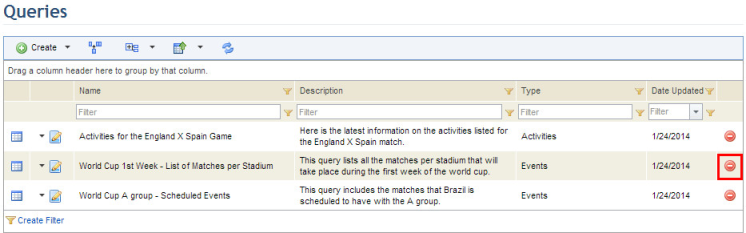
This topic explains how to use the query editor from the Events solution to delete previously created queries. Note that queries can only be deleted by the person who created them.
1. Access the Events solution.
2. Select the List Queries option from the Queries section.
3. In the Queries section, click Delete next to the query you want to delete (see figure below).
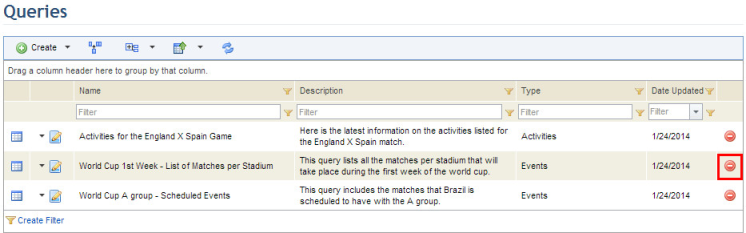
The system requests confirmation of the deletion (see figure below).
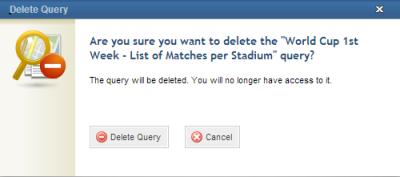
4. To confirm deletion, click Delete Query. If you want to quit the operation, click Cancel.
The system displays a success message.