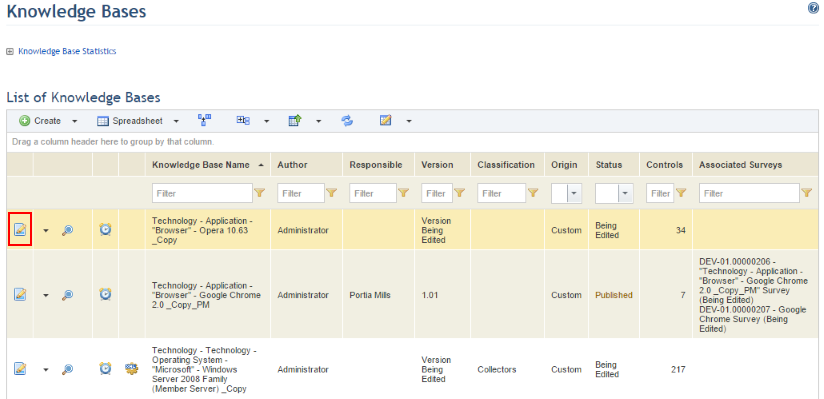
1. Access the Knowledge module.
2. Select Knowledge Bases from the Risk Knowledge option on the menu.
3. In the Knowledge Bases section, click Edit next to the knowledge base containing the control you want to delete (see figure below).
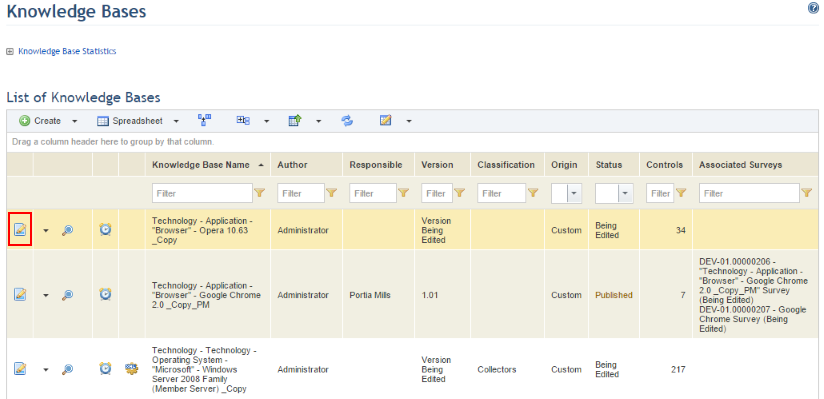
Note: If the knowledge base is published, the system will request confirmation. In this case, click Edit to confirm.
4. Click the Controls tab.
5. Click Delete Control next to the control you want to delete (see figure below).
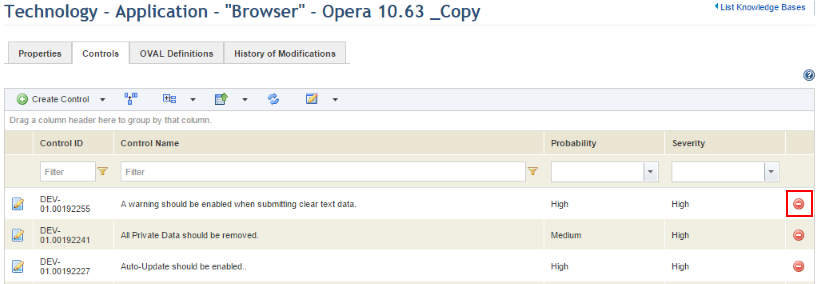
The system requests confirmation of the deletion (see figure below).
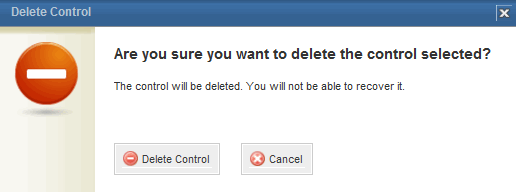
6. Click Delete Control to confirm. If you want to quit the operation, click Cancel.
The system displays a success message.