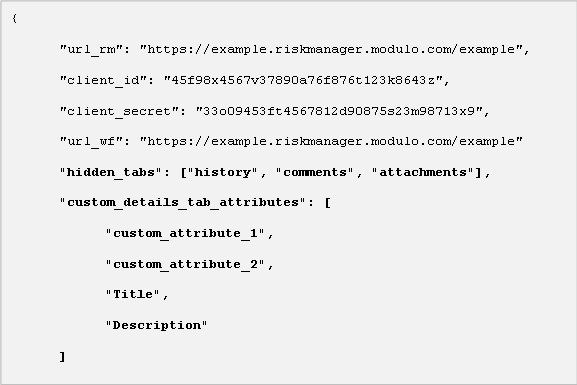
In addition to the configurations for hiding tabs, the Details tab can also be replaced by a customized tab. This allows you to select the properties and attributes to be displayed, as well as the order in which they will appear (see figure below). To create this new tab, the "custom_details_tab_attributes" key must be used.
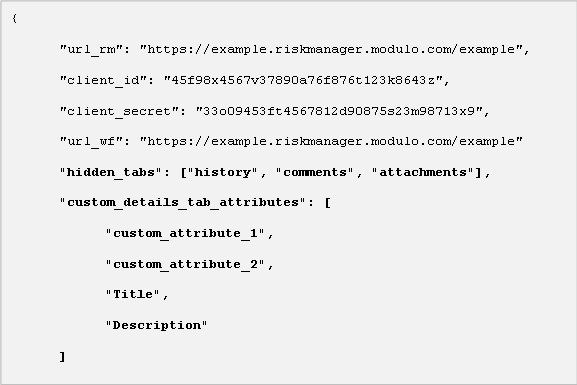
The valid values for this key include: "AssetsNames", "Author", "Code", "Coordinator", "Created", "Deadline", "Description", "EndDate", "EventType", "ExpectedEndDate", "ExpectedStartDate", "GeolocationDescription", "InvolvedsNames", "LastUpdatedBy", "Latitude", "Longitude", "Origin", "Progress", "Relevance", "Responsible", "Severity", "StartDate", "Status", "Title", "UpdatedOn", "Urgency", "USR" and "Value". These should be entered between brackets.
It is important to note that custom attributes created for events can also be used. To do so, simply add the variable for each attribute to the key. These variables are listed in the Objects and Attributes section in the Administration module. However, attributes with null values or those that are not associated with the type of event displayed will be omitted.
Note: Unlike other tabs, the customized tab cannot be configured through the device. In other words, if it is to be omitted or changed, the application will have to be reconfigured through a configuration URL or through a remote configuration file. In addition, any configurations set regarding the visibility of the original Details tab will affect the customized tab, as one substitutes the other. In other words, if the "details" value is included in the list of the "hidden_tabs" key, and the customized tab has been configured, the customized tab will then be hidden.