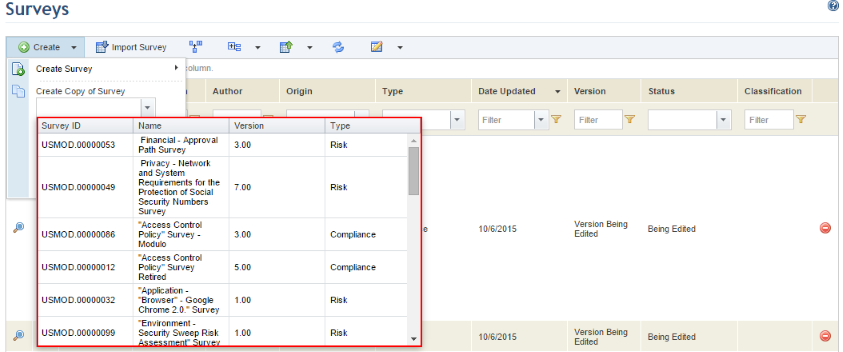
1. Access the Knowledge module.
2. In the Knowledge menu, click the Surveys option.
3. In the Surveys section, click Create.
4. Select the survey you want to copy from the Create Copy of Survey drop-down list (see figure below) and click Copy.
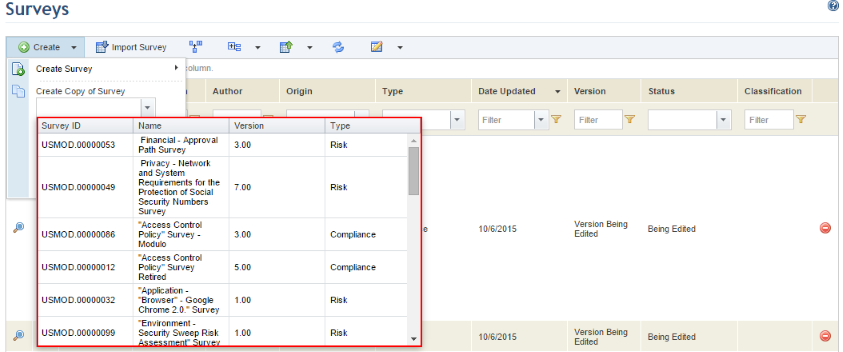
The system displays the survey created through a copy, where its existing content can be edited. It will include the same content as the original and its title will also remain the same with the addition of “- Copy X” (where X is the sequential indicator for the copy number) (see figure below).
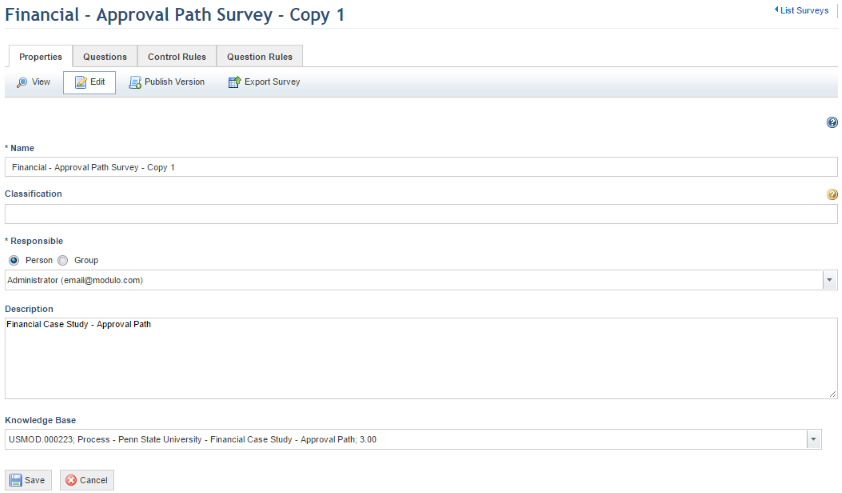
Note: The new survey will appear in the main list of surveys, but will only be available for use once published. For details on publishing surveys, see Chapter 8: Knowledge -> Surveys -> Publishing Surveys.