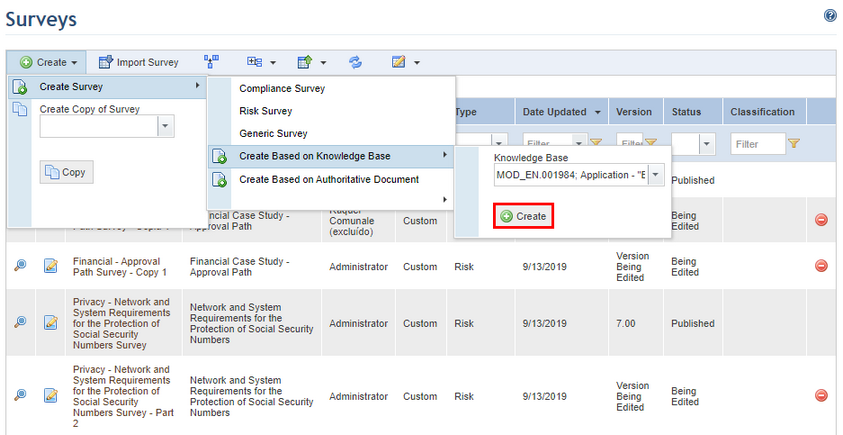
This topic explains how to create a risk survey using the contents of a knowledge base. The control names are used to create List of Options questions, which will be automatically associated with the corresponding controls from the knowledge base the survey is based on. This has the advantage of being a quick way to create a survey that is ready to use, but is a direct assessment of the controls themselves rather than a "real" survey. In more complex projects, the ideal is to carefully prepare one or more questions for each control. This can be done by simply editing the survey created automatically.
1. Access the Knowledge module.
2. In the Knowledge menu, click the Surveys option.
3. In the Surveys section, click Create.
4. Click Create Survey, select Create Based on Knowledge Base, select the knowledge base version the survey will be based on, and click Create (see figure below).
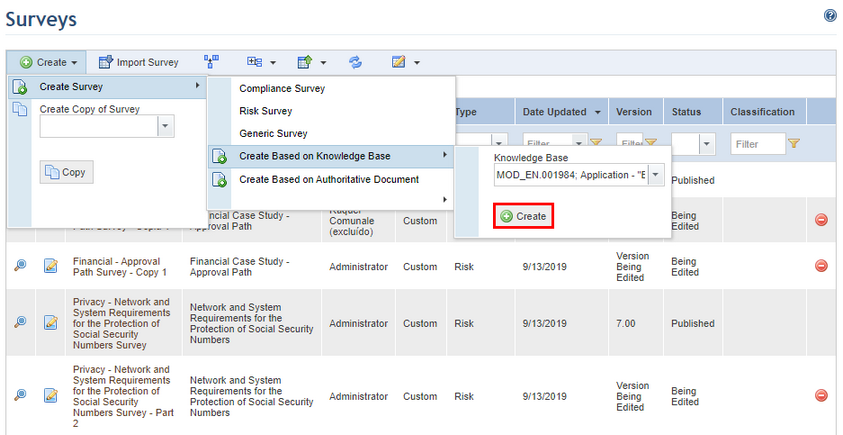
The system displays a screen where the survey properties, questions, and rules are completed with information from the knowledge base (see figure below). You can edit this information as needed.
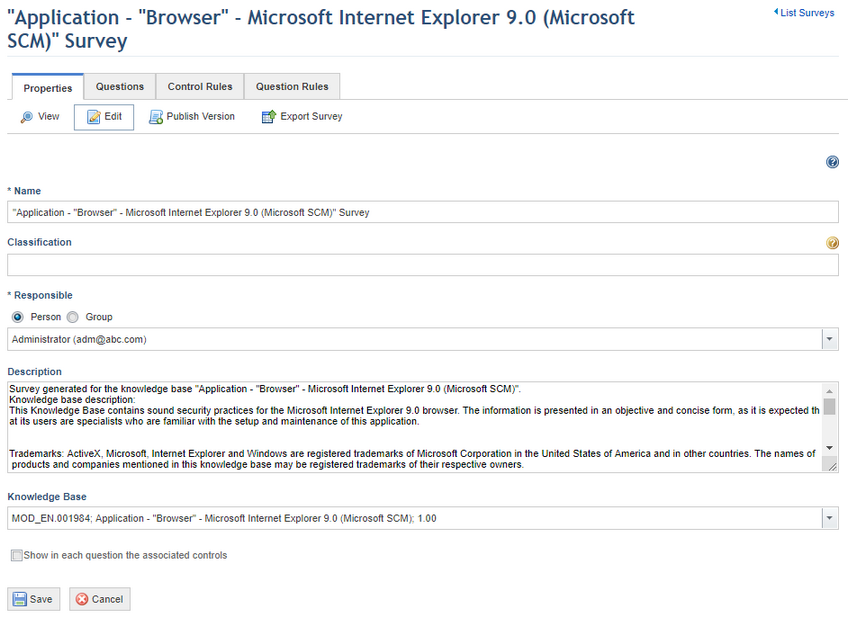
The fields displayed for risk surveys created from knowledge bases are the same fields available in other risk surveys, with the exception of an option that, when enabled, displays information on controls below each associated question in the interview.
5. After making the desired changes, mark the Show in each question the associated controls checkbox to display control information in the risk interview. The control information will be displayed just below each question they were associated with.
6. When finished, click Save. If you want to quit the operation, click Cancel.
The system displays a success message.
Note: In surveys created from knowledge bases, the questions generated automatically for their controls are ordered according to the ID of each control. The new survey will appear in the main list of surveys, but will only be available for use once published. For details on publishing surveys, see Chapter 8: Knowledge -> Surveys -> Publishing Surveys.