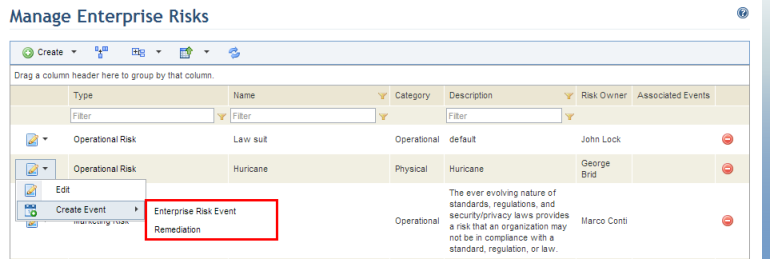
This section explains how to send enterprise risks for treatment in the Workflow module, where they can be monitored and queried. Events can be created under the Enterprise Risk Event type, which is provided by Modulo, or under custom event types created in the Object Types section of the Administration module. However, only custom event types for which the association with enterprise risks was enabled will be available. Keep in mind that users must have access to the Workflow module and have the appropriate permissions in order to access the associated event.
1. Access the ERM solution.
2. In the Risk Register section, select the Manage Enterprise Risks option.
3. In the Manage Enterprise Risks section, select the enterprise risk you would like to associate with an event, click Edit, and then Create Event and select a type of event from the drop-down list (see figure below). Note that you will only be able to see event types that were previously enabled to be associated with enterprise risks in the Object Types section of the Administration module.
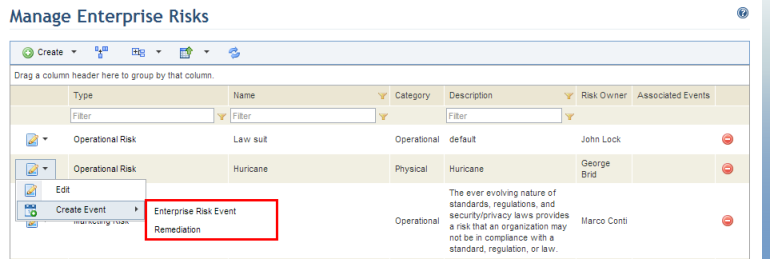
The system displays a screen that allows you to define the properties of the event that will be created (see figure below).
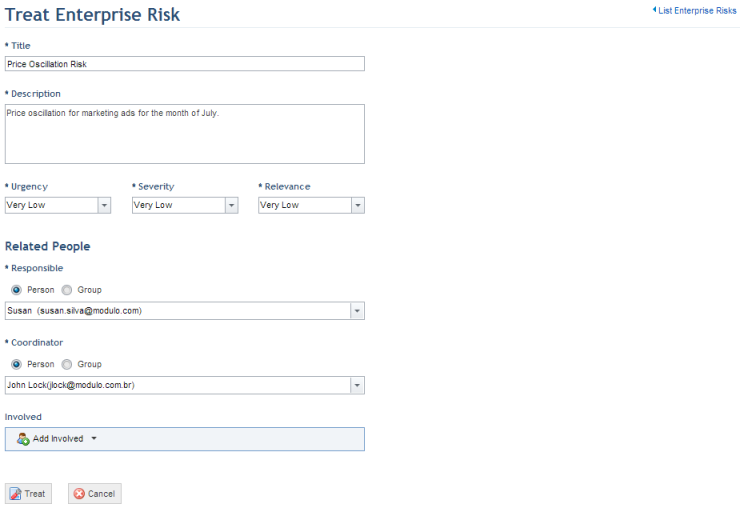
4. In the Title field, enter a title for the event using up to 2,500 characters. By default, this field is completed with the title of the associated enterprise risk. Note that the system does not prevent events from being registered under the same title.
5. In the Description field, enter information describing the event using a maximum of 5,500 characters. By default, this field is completed with the description of the original enterprise risk.
6. In the Urgency field, define the urgency (U) with which the event should be treated. This is scored on a five-level scale: 1 - Very Low, 2 - Low, 3 - Medium, 4 - High, and 5 - Very High.
7. In the Severity field, define the severity (S) of the event, which is the impact it will have on the organization if left untreated. This is scored on a five-level scale: 1 - Very Low, 2 - Low, 3 - Medium, 4 - High, and 5 - Very High.
8. In the Relevance field, define the relevance (R) of the event. This is scored on a five-level scale: 1 - Very Low, 2 - Low, 3 - Medium, 4 - High, and 5 - Very High.
9. In the Responsible field of the Related People section, select the person or group of people who will be assigned as responsible for the event. This role receives permission to create child events, view events, associate and disassociate events, edit general properties of events, as well as update, close, or cancel events to which they were assigned. By default, the system assigns the responsible for the enterprise risk. Keep in mind that this person or group must also be included in the Workflow Module Users profile to gain access to the module.
10. In the Coordinator field, select the person or group of people who will be assigned as the event coordinator. This role receives permission to create child events, view events, associate and disassociate events, edit all properties of events, as well as update, close, or cancel events to which they were assigned as the coordinator. By default, the system assigns the enterprise risk author. Keep in mind that this person or group must also be included in the Workflow Module Users profile to gain access to the module.
11. In the Involved field, you can include people or groups to be involved in the event by clicking Add Involved. To remove them, click Remove next to each. By default, the people or groups assigned to this role receive permission to view and update events for which they were listed as involved. Keep in mind that the person or group must be included in the Workflow Module Users profile to gain access to the module.
12. When finished, click Treat. If you want to quit the operation, click Cancel.
The system displays a success message and creates the event in the Workflow module.