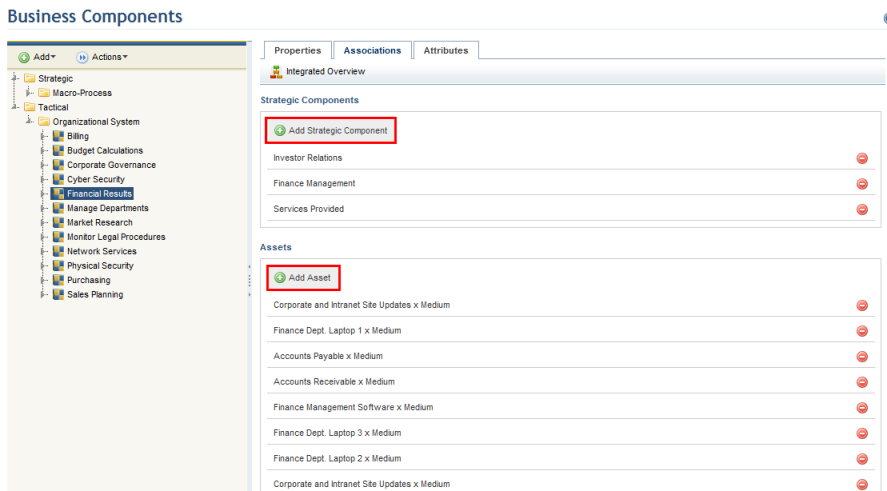
This topic explains how to associate business components with each other or with assets, as well as how to remove these associations. Note that tactical business components can be associated with both strategic components and assets, whereas strategic components can only be associated with tactical components. Changes made here will be reflected in the Assets section and vice-versa, allowing tactical components and assets to be associated or disassociated through the Properties tab for assets in the Organization module.
1. Access the Organization module.
2. Select Manage Business Components from the Business Components option on the menu.
3. Expand the folders representing the level and type of the business component you want to associate.
4. Click the Associations tab.
5. To associate a strategic component, click Add Strategic Component. To associate a tactical component, click Add Tactical Component. To associate an asset, click Add Asset (see figure below).
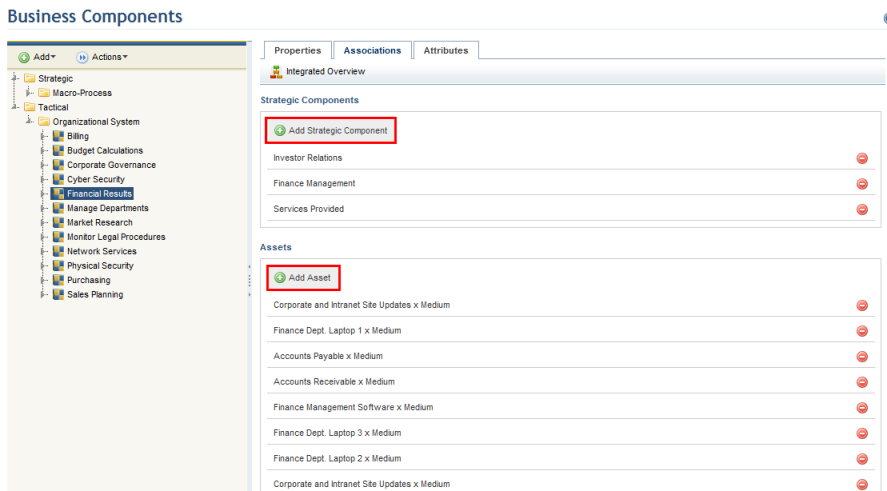
6. In the window that appears, mark the checkboxes next to the components you want to associate and click Add Components or Add Assets. If you want to quit the operation, click Cancel (see figure below).
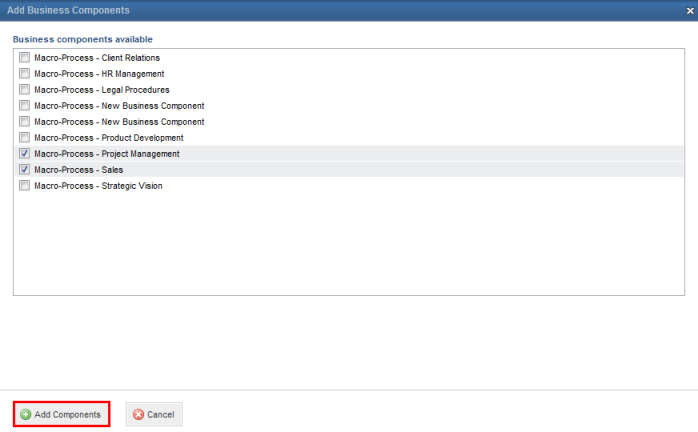
7.
To remove an association, click Delete ( )
next to the component or asset you want to remove.
)
next to the component or asset you want to remove.
Note: To view a certain
component's associations through the integrated overview, click Integrated
Overview (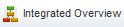 ) in the Associations tab for
that component.
) in the Associations tab for
that component.